PowerPoint - Comprehensive Presentation Tool
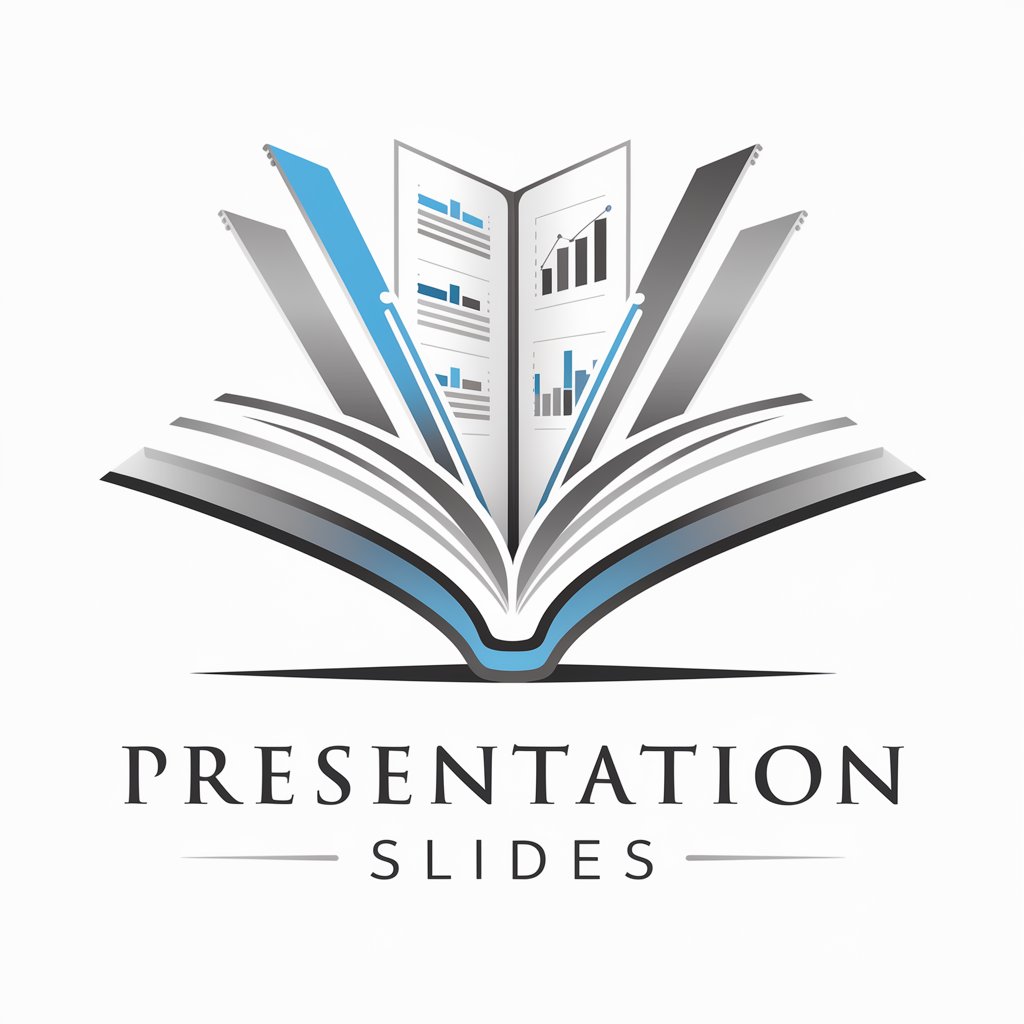
Welcome! Let's create impactful presentations together.
Craft Engaging Stories with AI-Powered Presentations
Generate a detailed presentation slide about...
Create an informative slide outlining the benefits of...
Design a comprehensive slide summarizing the key points of...
Develop a professional slide introducing the concept of...
Get Embed Code
Overview of PowerPoint
PowerPoint, a widely utilized software application, is part of the Microsoft Office Suite, designed primarily for creating and delivering presentations. Its primary purpose is to facilitate the visual and structured conveyance of information in a professional setting. PowerPoint offers tools for creating slides that can contain a mix of text, images, charts, videos, and other multimedia elements. Its versatility allows for a range of presentations, from business proposals to educational lectures. A notable feature is the ability to animate elements and transition between slides, enhancing viewer engagement. Powered by ChatGPT-4o。

Core Functions of PowerPoint
Slide Creation and Design
Example
Using pre-designed templates or creating custom layouts.
Scenario
In a business meeting, a manager uses PowerPoint to present a new marketing strategy, employing custom layouts to align with the company's branding.
Multimedia Integration
Example
Embedding videos, audio clips, and interactive graphs.
Scenario
An educator uses PowerPoint to teach a history lesson, embedding historical videos and audio clips to enhance students' learning experience.
Animation and Transition Effects
Example
Applying animations to text or images and transitions between slides.
Scenario
During a product launch, a marketing team uses dynamic transitions and animations in PowerPoint to highlight new product features in an engaging manner.
Collaboration Tools
Example
Multiple users editing and commenting on a presentation simultaneously.
Scenario
A team working remotely on a project proposal uses PowerPoint's collaboration features to edit and provide feedback on the presentation in real-time.
Presentation Delivery Tools
Example
Presenter view, slide timings, and audience interaction tools.
Scenario
At a scientific conference, a researcher uses the presenter view in PowerPoint to deliver a complex presentation, keeping track of notes and time, while engaging the audience with interactive polls.
Target User Groups for PowerPoint
Business Professionals
Business professionals use PowerPoint for creating impactful presentations for meetings, pitches, and reports. The software's ability to combine data visualization, branding elements, and professional layouts makes it suitable for corporate environments.
Educators and Students
Educators and students utilize PowerPoint for teaching and learning purposes. Its user-friendly interface aids in creating educational content that is visually appealing and easy to understand, enhancing the educational experience.
Event Organizers and Speakers
Event organizers and public speakers often rely on PowerPoint to deliver keynotes, seminars, and workshops. Its features support engaging storytelling and effective communication of complex topics to diverse audiences.
Marketing and Sales Teams
Marketing and sales teams use PowerPoint to create persuasive presentations for product launches, sales pitches, and marketing campaigns. The ability to integrate multimedia and branding elements helps in crafting compelling narratives.
Researchers and Analysts
Researchers and analysts benefit from PowerPoint's data presentation capabilities, utilizing charts, graphs, and infographics to present findings and analyses in a clear and comprehensible manner.

Guidelines for Using PowerPoint
Initial Setup
Visit yeschat.ai to explore PowerPoint with a free trial, requiring no login or ChatGPT Plus subscription.
Understanding Interface
Familiarize yourself with the PowerPoint interface, including the ribbon, slide pane, and notes section.
Creating Presentations
Begin by selecting a template or a blank presentation, then add text, images, and multimedia elements.
Design and Layout
Use design tools for customizing slide backgrounds, themes, and layouts to enhance visual appeal.
Presentation and Sharing
Practice using slideshow features for presentation. Share or collaborate on your presentation online.
Try other advanced and practical GPTs
WebPilot GPT
Harness AI for Effortless Web Scraping

Expat AI
Navigate expat life with AI-powered ease.

E
Empowering Sustainable Smart Homes

Dr. Bob - Multilingual AI Therapist
Empowering emotional well-being with AI
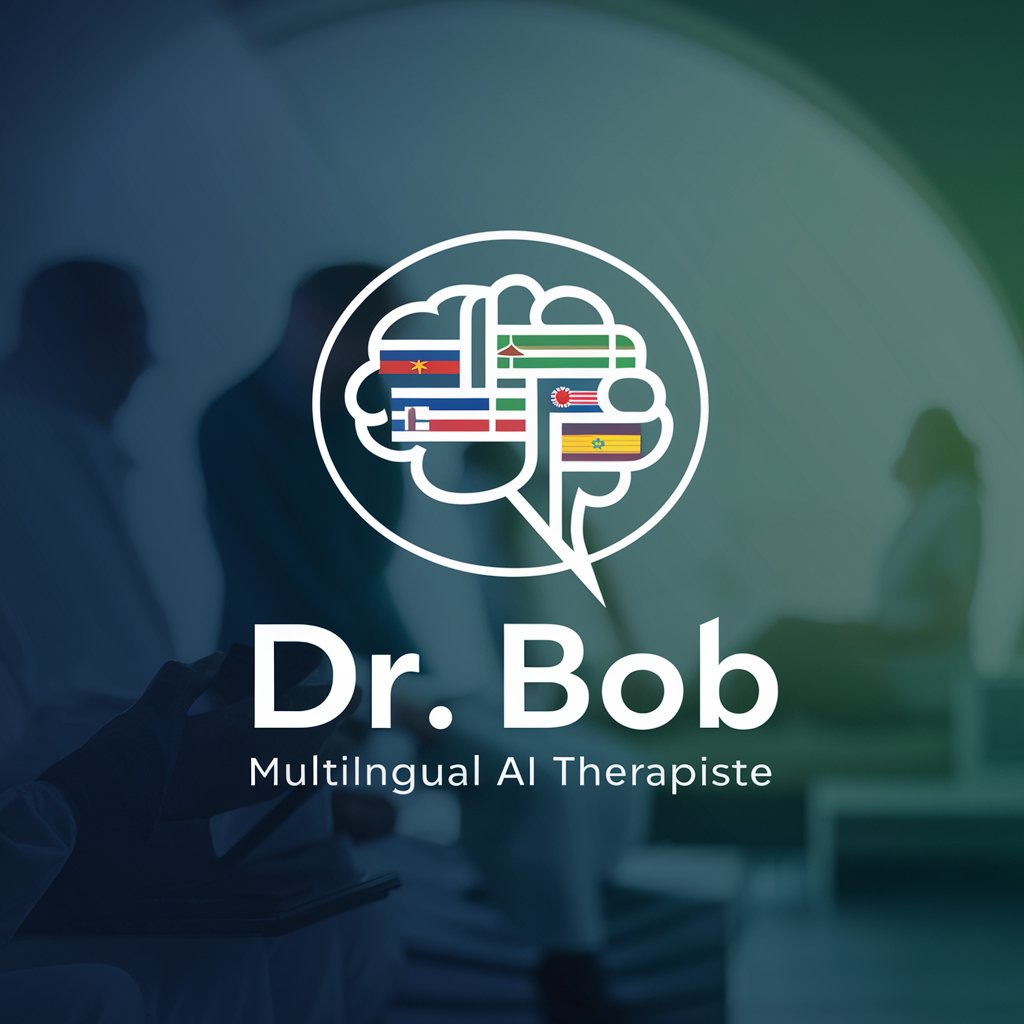
LogoGPT
Craft Your Brand's Identity with AI

Translator
Bridging Languages with AI Precision

Web Search Engine
Your AI-Powered Search Assistant
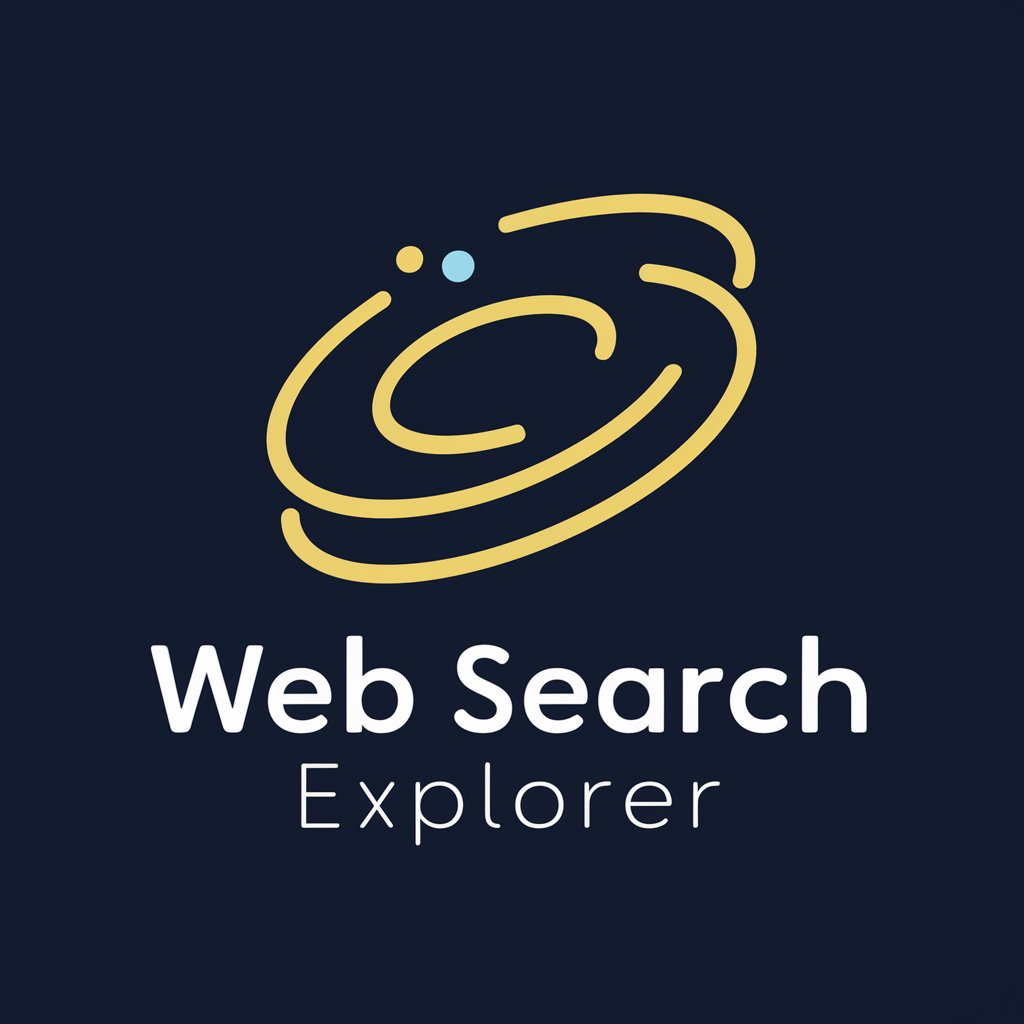
Email Assistant
AI-powered email drafting made easy

Anime Genie
Tailoring Anime Discovery to Your Taste

VIN Decoder
Unlock Your Vehicle's Secrets with AI

Automobiles
Driving Innovation with AI

GPTs Launcher
Tailor-made AI for every need.
Frequently Asked Questions about PowerPoint
How can I integrate multimedia into my PowerPoint slides?
You can embed videos, audio clips, and images by using the 'Insert' tab. Drag and resize multimedia elements as needed.
Can PowerPoint presentations be collaborative?
Yes, PowerPoint allows multiple users to collaborate on a presentation in real-time, especially when using cloud-based versions.
Is it possible to convert a PowerPoint presentation into a video?
Absolutely, you can save your presentation as a video format directly from PowerPoint, including narrations and slide timings.
How can I use animations and transitions effectively?
Use animations to emphasize points and transitions between slides for smooth storytelling, but avoid overuse to maintain professionalism.
What are the best practices for designing effective PowerPoint slides?
Keep slides uncluttered, use high-quality images, maintain consistent fonts and colors, and ensure text is large enough to be readable.
