Power Assistant - Powerful Integration Tool

Welcome! How can I assist you with Power Apps and integrations today?
Empower innovation with AI-driven integration.
How can I integrate SharePoint lists into my Power Apps for better data management?
What are the best practices for designing user interfaces in Power Apps?
Can you explain how to create workflows in Power Automate to enhance my Power Apps?
What strategies can I use to optimize the performance of my Power Apps with large datasets?
Get Embed Code
Overview of Power Assistant
Power Assistant is a specialized digital tool designed to offer expert guidance and support in creating, building, and maintaining Power Apps, with a strong emphasis on integrating with other Microsoft products, particularly SharePoint lists and Power Automate. Its primary purpose is to enable users to design effective Power Apps that are both user-friendly and efficient in data management and process automation. Power Assistant helps in navigating the complexities of Power Platform integrations, providing detailed advice on user interface design, data management strategies, and creating seamless workflows. For example, it can guide users through the process of setting up a Power App that leverages SharePoint lists to manage data, and then automating processes related to this data using Power Automate, such as sending notifications or approvals based on list updates. Powered by ChatGPT-4o。

Core Functions of Power Assistant
Guidance on Power Apps development
Example
Advising on the creation of a leave request app that integrates with a company's HR SharePoint list for leave records.
Scenario
A HR manager wants to simplify the leave request process by allowing employees to submit requests through a Power App. Power Assistant provides step-by-step guidance on building the app, including form creation, data validation, and integration with SharePoint for storing and retrieving leave records.
Integration strategies with SharePoint and Power Automate
Example
Demonstrating how to automate a document approval process using SharePoint lists and Power Automate.
Scenario
In a document management scenario, a company needs to automate the approval process for documents stored in SharePoint. Power Assistant explains how to create a SharePoint list to track document statuses and use Power Automate to trigger approval workflows, sending notifications to approvers and updating the document status upon approval or rejection.
Best practices for UI design and user experience
Example
Providing guidelines for designing an inventory management app's user interface for optimal usability.
Scenario
A retail business wants to develop an inventory management app that is easy for their staff to use. Power Assistant offers advice on UI design principles, such as layout optimization, input field placement, and ensuring responsiveness across devices, to enhance the user experience.
Target User Groups for Power Assistant
Power Apps Developers
Individuals or teams involved in developing Power Apps for business processes, seeking expert guidance on best practices, integration techniques, and troubleshooting. They benefit from Power Assistant by gaining insights into efficient app design and integration with Microsoft's ecosystem, enhancing app functionality and user experience.
IT Professionals and System Administrators
IT professionals and system administrators who manage business solutions within their organization can use Power Assistant to streamline processes, automate workflows, and integrate various data sources with Power Apps and Power Automate, improving operational efficiency and data management.
Business Analysts and Project Managers
This group benefits from using Power Assistant by leveraging its capabilities to quickly prototype and implement business solutions, facilitating better project management, decision-making, and workflow automation to meet specific business needs and objectives.

How to Use Power Assistant
Start Your Journey
Visit yeschat.ai for a hassle-free trial experience, with no requirement for a login or ChatGPT Plus subscription.
Identify Your Needs
Consider what you aim to achieve with Power Assistant, whether it's streamlining business processes, enhancing productivity, or creating powerful integrations.
Explore Features
Familiarize yourself with Power Assistant's capabilities, focusing on its integration with Microsoft Power Platform, SharePoint, and Power Automate for custom app development.
Experiment and Learn
Utilize the trial to experiment with building apps, setting up workflows, and integrating systems. Make use of available tutorials and documentation for guidance.
Seek Support
Leverage the community forums, user guides, and customer support for any queries or challenges you encounter during your Power Assistant journey.
Try other advanced and practical GPTs
AI Multilingual Interactive Language Tutor
Empowering language mastery with AI

Quiz
Revive learning, powered by AI

React Omni-Mind
Empowering React Development with AI

Organize Your Tasklists and Designs
Streamline tasks and designs with AI
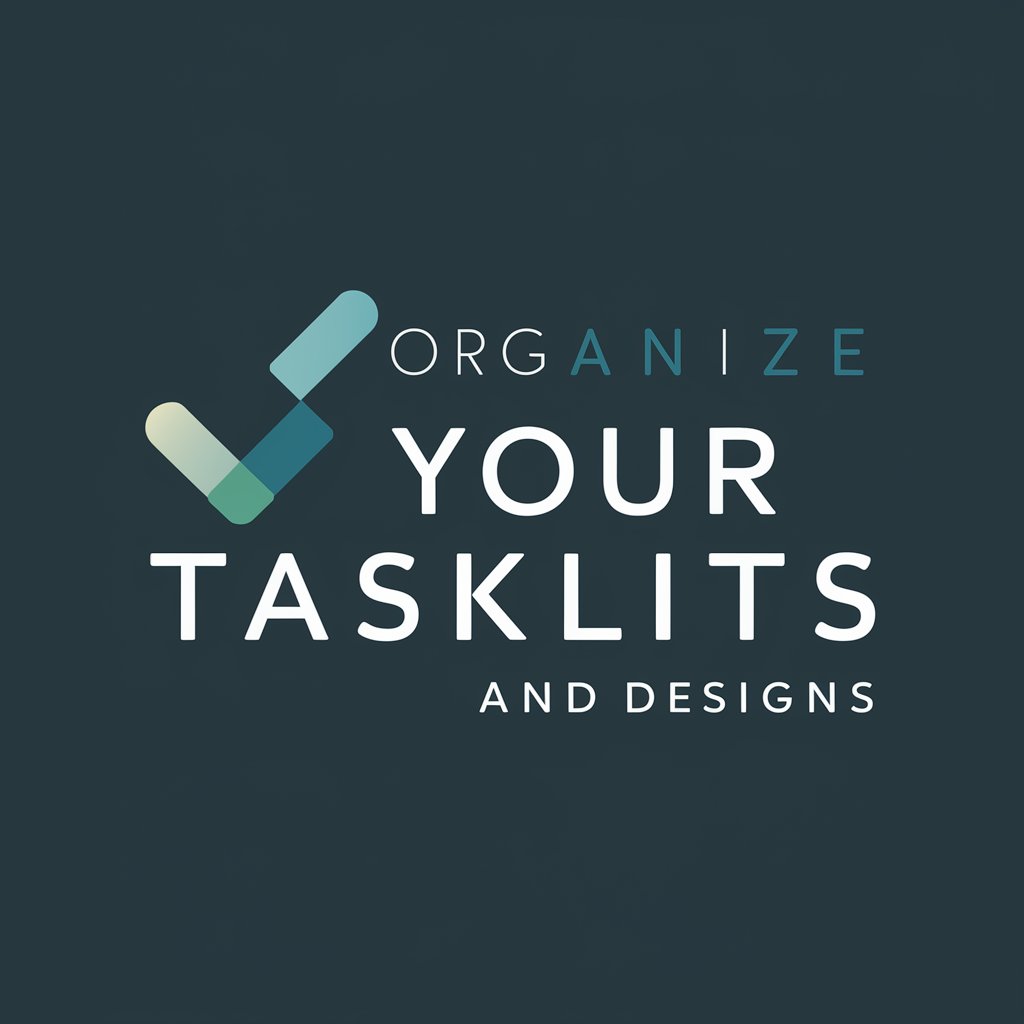
Fermi Problem Solver
Quantify the world with AI-powered estimation.

6 Thinking Caps
Empowering decisions with AI insights

EnggBott (Valves for oil and gas)
Streamlining Valve Engineering with AI

PlaylistGPT
Tailor your tunes with AI-powered curation

Axiom
Unleash creativity with AI-powered chaos

Unity Helper
Empowering your Unity development with AI

RustLanguageGPT
Empowering Rust development with AI

Movie Character Maker
Transform Your Photos into Movie Magic

Frequently Asked Questions about Power Assistant
What is Power Assistant and how does it integrate with Microsoft products?
Power Assistant is a tool designed to enhance the development and integration of Microsoft Power Platform applications, particularly with SharePoint lists and Power Automate. It facilitates creating seamless workflows and efficient data management across these platforms.
Can Power Assistant help with no-code app development?
Absolutely, Power Assistant is geared towards empowering users to develop custom applications without needing extensive programming knowledge, leveraging the no-code capabilities of Power Apps and Power Automate for process automation and app creation.
How can I optimize my SharePoint list integration with Power Assistant?
Optimize integration by structuring SharePoint lists effectively, utilizing Power Assistant to automate data synchronization, and employing Power Apps to create intuitive user interfaces that interact seamlessly with your data.
Is Power Assistant suitable for managing complex workflows?
Yes, Power Assistant excels in managing complex workflows by utilizing Power Automate. It allows users to design, automate, and optimize business processes with advanced logic, conditional operations, and integration with multiple data sources.
What support resources are available for Power Assistant users?
Users have access to a wide range of support resources, including detailed documentation, tutorial videos, community forums for peer assistance, and customer support for more specific inquiries and technical help.
