Computer Lifesaver - Dead Computer Diagnosis

Hi! I'm here to help with your computer troubles.
Revive Your PC with AI
My computer won't turn on, what should I do?
The screen is black, how can I fix it?
Why isn't my laptop charging?
My desktop is completely unresponsive, where do I start?
Get Embed Code
Understanding Computer Lifesaver
Computer Lifesaver is designed as a specialized digital assistant tailored for diagnosing and troubleshooting 'dead' computers, meaning systems that won't power on or respond in any way. Its core mission is to make technology troubleshooting accessible and understandable for users who may not have a technical background. Through a series of guided diagnostics, Computer Lifesaver helps identify whether an issue stems from hardware or software problems. By avoiding technical jargon, it explains concepts in simple terms, offering easy-to-understand solutions or advice on further actions. For example, if a computer does not power on, Computer Lifesaver might guide a user through checking power supply connections, testing with different power outlets, or advising on how to perform a basic hardware reset. Powered by ChatGPT-4o。

Key Functions of Computer Lifesaver
Guided Troubleshooting
Example
Walking a user through checking whether their laptop's battery is properly seated or if the charger is functioning.
Scenario
A user's laptop won't power on. Computer Lifesaver suggests verifying the battery's placement and testing the power adapter with a multimeter or trying another charger.
Hardware Diagnostics
Example
Instructing on how to perform a CMOS reset to resolve non-booting issues caused by BIOS configuration errors.
Scenario
A desktop PC shows no signs of life after a failed BIOS update. Computer Lifesaver guides the user through resetting the CMOS to restore default BIOS settings.
Software Recovery Tips
Example
Offering steps to create a bootable USB drive on another computer to attempt recovery of a system that won't start.
Scenario
A computer fails to boot into its operating system. Computer Lifesaver provides instructions for creating a bootable USB drive for system repair or data recovery.
Preventive Maintenance Advice
Example
Explaining the importance of regular software updates and hardware cleaning to prevent future issues.
Scenario
To ensure a computer remains operational and minimize the risk of 'dead' scenarios, Computer Lifesaver advises on a maintenance schedule that includes dust cleaning and system updates.
Who Benefits from Computer Lifesaver?
Non-Tech-Savvy Individuals
People who use computers for daily tasks but lack technical knowledge to troubleshoot issues. They benefit from simplified explanations and guided diagnostic processes to solve or understand their computer problems without feeling overwhelmed.
Educational Institutions
Schools and universities can use Computer Lifesaver as a teaching tool for students in basic computer science or IT courses, offering practical, hands-on experience in troubleshooting and understanding computer hardware and software.
Small Business Owners
For businesses without dedicated IT departments, Computer Lifesaver provides a resource for quickly addressing common computer issues, potentially reducing downtime and the need for external technical support.

How to Use Computer Lifesaver
1
Start by visiting yeschat.ai to access a free trial of Computer Lifesaver without the need for a login or ChatGPT Plus subscription.
2
Identify the issue with your computer. Whether it's not powering on, showing a blank screen, or any other signs of being 'dead,' have a clear description of the problem.
3
Navigate to the Computer Lifesaver section and input a detailed description of your computer issue. Be as specific as possible about any sounds, lights, or error messages.
4
Follow the step-by-step troubleshooting guide provided by Computer Lifesaver. Perform the recommended actions, such as checking power sources, verifying connections, or attempting a safe reboot.
5
If the issue persists, use the information provided by Computer Lifesaver to decide on the next steps, such as contacting a professional repair service or exploring warranty options.
Try other advanced and practical GPTs
Cruise Vacations
Navigate Your Dream Cruise with AI

Expert Virtual Animal Trainer
Empowering pet training with AI

SwiftBot
Empowering SwiftData Development with AI

LingoBuddy
Empowering Language Learning with AI

Buddhism sakhua a ni
Enlightening Minds with AI-Powered Buddhist Wisdom

Kawaii Critter Creator
Crafting Adorable Critters with AI

Midas GPT
Illuminate AI's unseen risks.
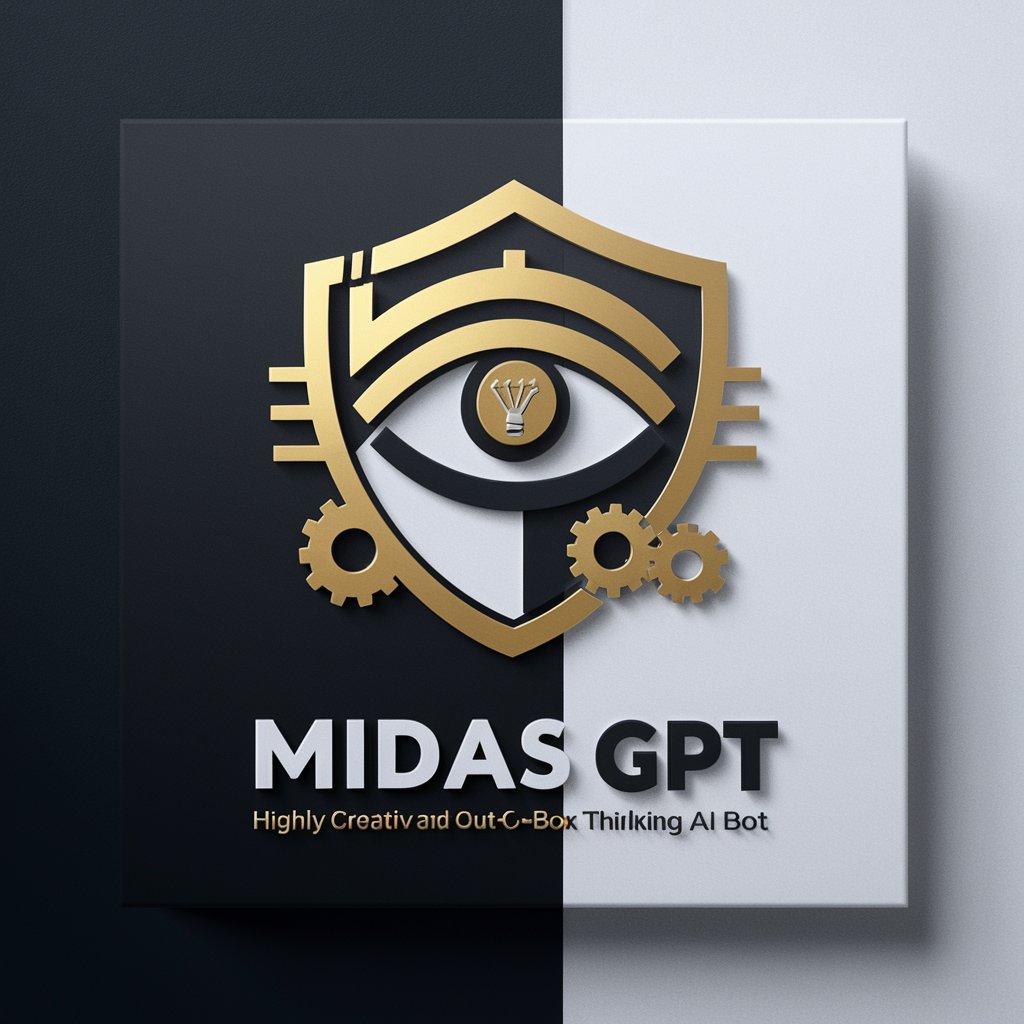
Multilingual Cooking Recipes for C hildren
Cook, Learn, and Explore with AI!
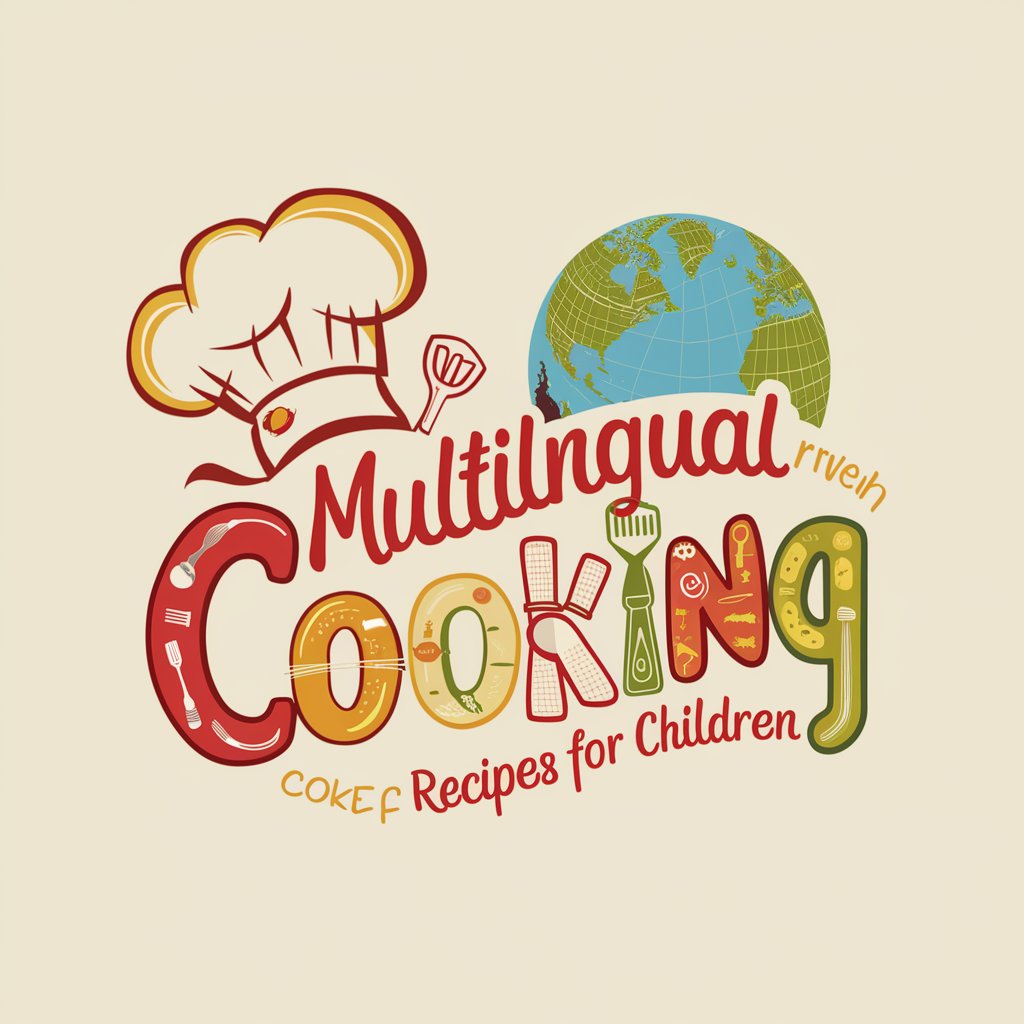
Tutor Teacher
Empowering education with AI customization
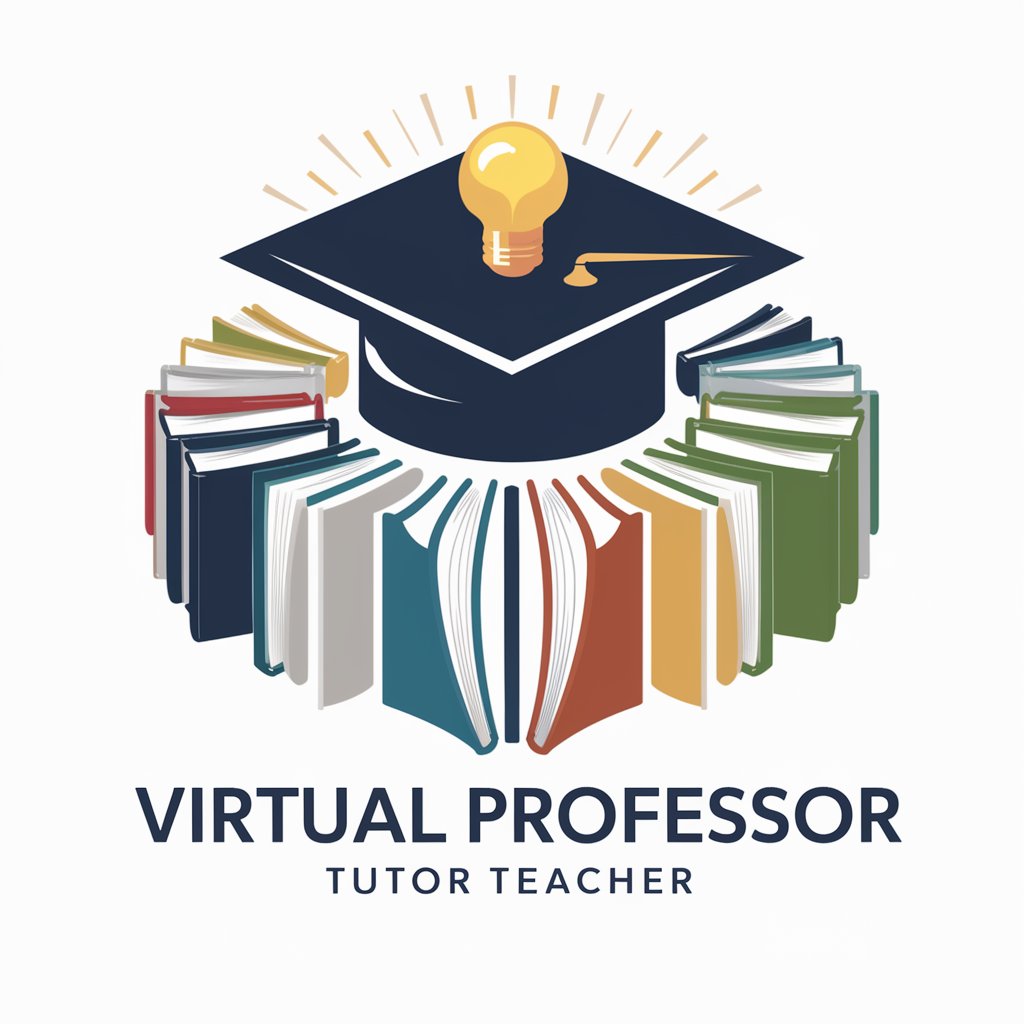
GPT Prompt Wizard
Optimize your prompts with AI-powered precision.

Shopping Assistant GPT
Revolutionizing Your Shopping Experience with AI

QCAS Assistant
Streamlining Your Equipment Choices

Frequently Asked Questions About Computer Lifesaver
What exactly does Computer Lifesaver do?
Computer Lifesaver helps users troubleshoot and resolve issues with computers that appear 'dead' or non-responsive, guiding them through basic diagnostics to identify hardware or software issues.
Do I need any technical skills to use Computer Lifesaver?
No, Computer Lifesaver is designed for users of all skill levels, including those without technical background. It explains concepts in layman's terms and provides easy-to-follow instructions.
Can Computer Lifesaver help with any type of computer?
Yes, Computer Lifesaver is equipped to assist with troubleshooting a wide range of computer types, including desktops, laptops, and all-in-ones, regardless of the operating system.
What should I do if Computer Lifesaver's advice doesn't solve my problem?
If the issue persists after following Computer Lifesaver's guidance, it suggests next steps such as contacting a professional repair service or exploring warranty options for further assistance.
Is Computer Lifesaver available 24/7?
Yes, since Computer Lifesaver is an AI-powered tool, it's available around the clock to provide immediate assistance for troubleshooting computer issues.
