image to text - Text Extraction Tool
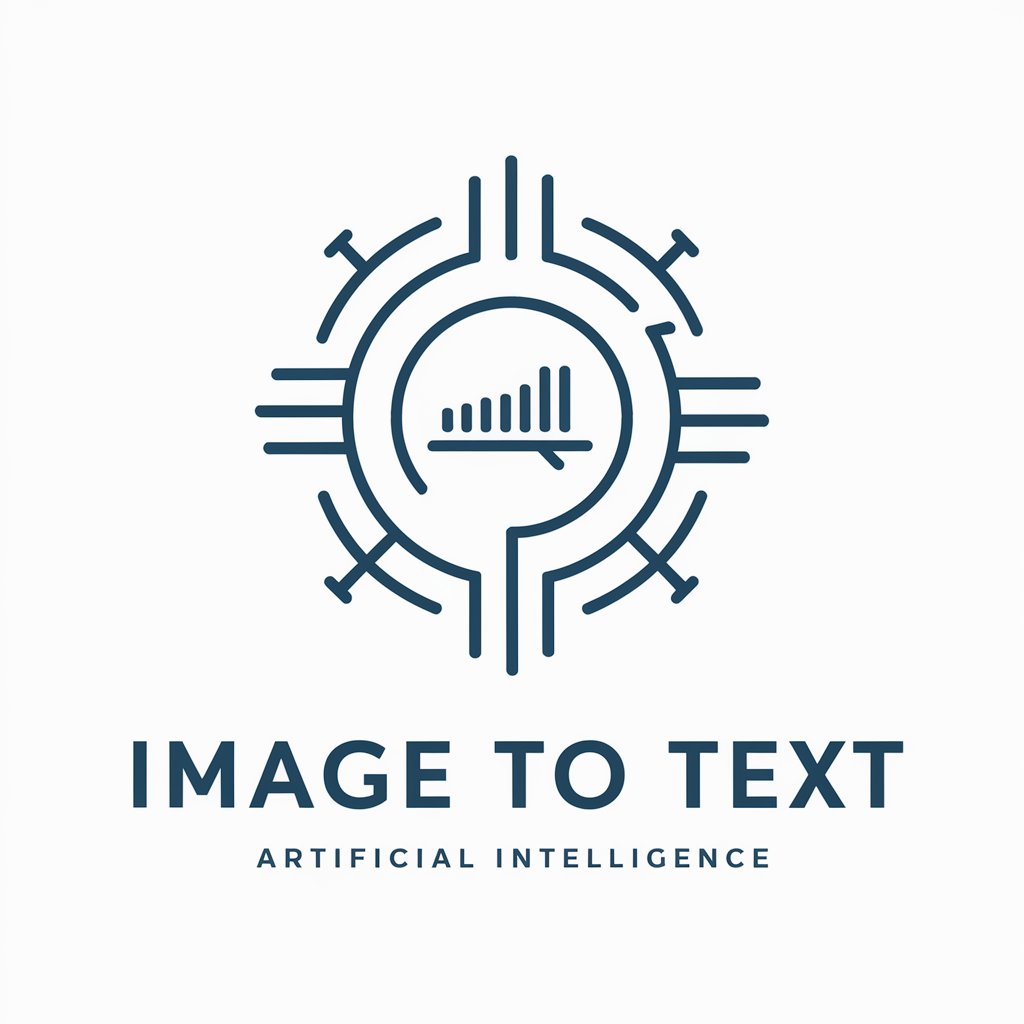
Hello! I transform images into text seamlessly.
Digitize Text Seamlessly with AI
Describe the process of how text is extracted from images.
Explain the benefits of using AI for text recognition.
Outline the steps to improve the accuracy of text scanning.
Discuss the latest advancements in AI text recognition technology.
Get Embed Code
Introduction to Image to Text
Image to text, also known as optical character recognition (OCR), is a technology that converts different types of documents, such as scanned paper documents, PDF files or images captured by a digital camera, into editable and searchable data. This technology is designed to recognize text within digital images and translate it into a format that can be easily read and edited by humans or processed by machines. For example, converting handwritten notes into digital text or extracting text from images on a website for data analysis purposes. The main purpose of image to text technology is to digitize printed texts so that they can be edited, searched, stored more compactly, displayed online, and used in machine processes such as cognitive computing, machine translation, (extracted) text-to-speech, key data, and text mining. OCR is a field of research in pattern recognition, artificial intelligence, and computer vision. Powered by ChatGPT-4o。

Main Functions of Image to Text
Text Extraction
Example
Extracting text from scanned documents or photos for digital archiving.
Scenario
A library digitizes its rare collection of ancient manuscripts to make them accessible online.
Document Conversion
Example
Converting PDFs or images into editable Word documents.
Scenario
A legal firm converts scanned contracts into editable documents for review and amendment.
Data Entry Automation
Example
Automatically populating spreadsheets with data extracted from images.
Scenario
A retail company automates the entry of invoice data into their financial system, reducing manual data entry errors and saving time.
Accessibility
Example
Assisting visually impaired individuals to read text printed on physical objects.
Scenario
A visually impaired person uses an OCR application on their smartphone to read the menu at a restaurant.
Ideal Users of Image to Text Services
Archivists and Librarians
Professionals who need to digitize historical documents, books, and manuscripts to preserve and make them accessible online.
Legal and Administrative Professionals
Individuals in legal, administrative, and office settings who need to convert paper documents into editable formats for filing, editing, and archiving.
Researchers and Academics
Academics and researchers who need to extract data from printed materials for analysis, citation, or incorporation into digital databases.
Visually Impaired Individuals
People who benefit from having printed text converted into digital format that can be read aloud by text-to-speech software.
Businesses Implementing Automation
Companies looking to automate data entry and streamline document management processes to save time and reduce errors.

Guidelines for Using Image to Text
Step 1
Begin by visiting yeschat.ai to access a free trial of the Image to Text tool, with no need for a ChatGPT Plus account or prior login.
Step 2
Choose the 'Upload Image' option on the platform to input the image from which you wish to extract text. Supported formats include JPEG, PNG, and BMP.
Step 3
Once the image is uploaded, click on the 'Scan Text' button to initiate the text extraction process. The tool uses AI to recognize and digitize text from the image.
Step 4
Review the extracted text for accuracy. The tool allows you to edit or correct any discrepancies in the digitized text.
Step 5
Utilize the extracted text as needed. Common use cases include document digitization, data entry automation, and accessible content creation for visually impaired users. For optimal results, use high-resolution images with clear, legible text.
Try other advanced and practical GPTs
Norsk GPT - Chat for Norge
Empowering Norwegian Communication with AI

Crypto Miner
Empowering your mining journey with AI

Matched Betting Mentor
Optimize Bets with AI-Powered Insights

Ivy Simulator
Craft Your Story with AI-Powered Simulation

GPT Finder - Aimazeyou
Connecting You to the Perfect AI

Sher O Shayari Master - Mushaira Adda
AI-powered journey into poetic realms

Creador Instrucciones
Empower Your Ideas with AI

Strategist AI - Small & Medium Business Adviser
Empower Your Business with AI

配色はお任せ☆パレッタちゃん
Empowering Designs with AI-Powered Color Choices

VOLUMETRIC VIDEO
Empowering storytelling with AI-driven 3D video

미국주식 미국옵션 GPT
Empowering your trade with AI insights
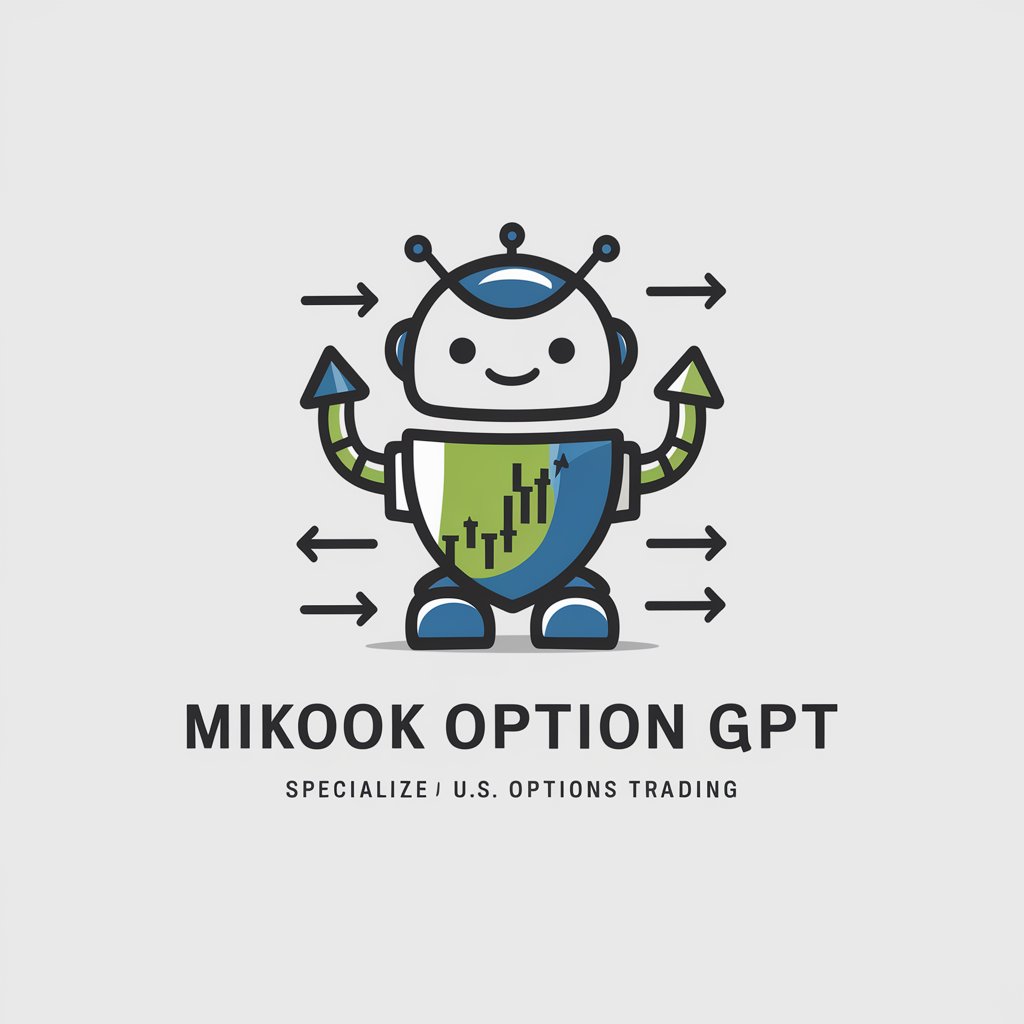
code sidekick
Empowering Your Code with AI
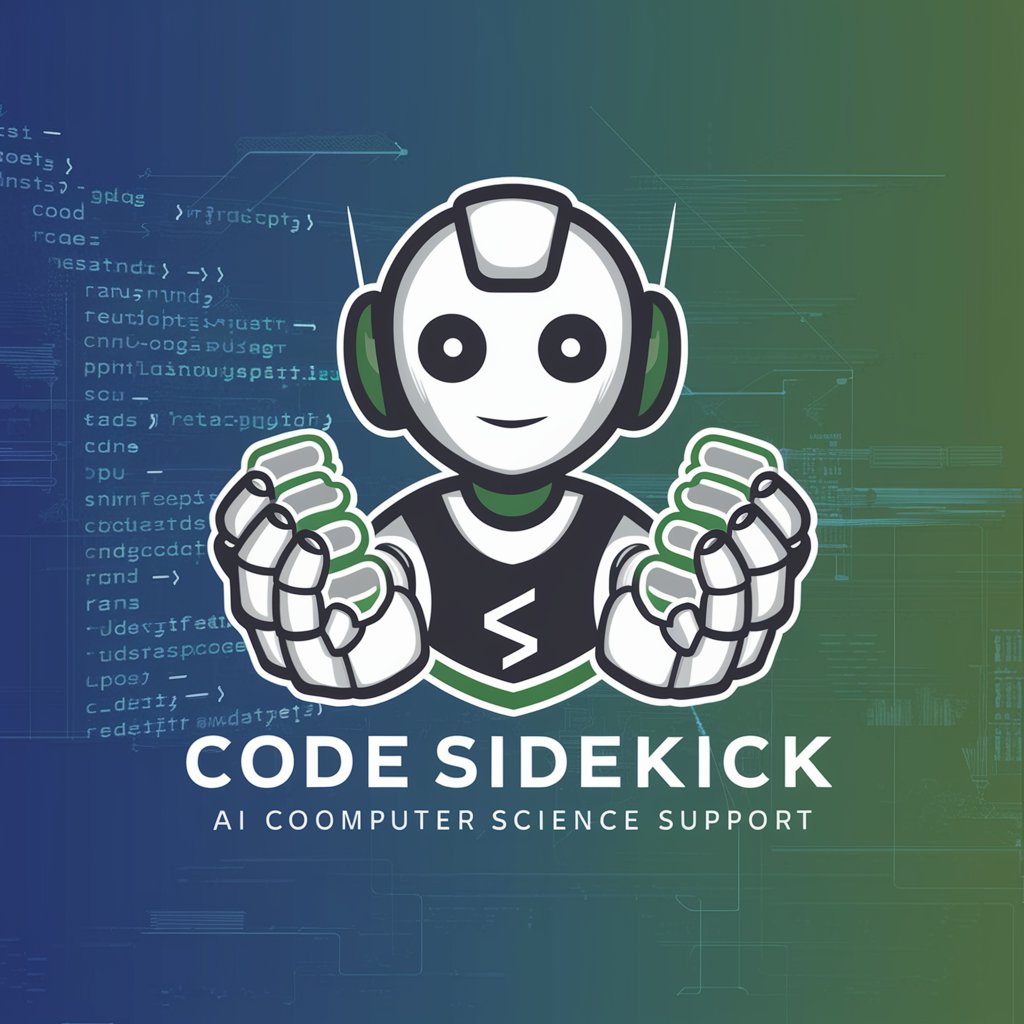
Frequently Asked Questions About Image to Text
What types of images are supported by the Image to Text tool?
The tool supports common image formats such as JPEG, PNG, and BMP. It is best used with high-resolution images that contain clear and legible text.
Can the Image to Text tool recognize handwriting?
While the tool is primarily designed for printed text, it has limited capability to recognize neat and clear handwriting. However, accuracy may vary depending on the handwriting style.
Is the Image to Text tool accessible for users with disabilities?
Yes, the tool is designed with accessibility in mind, offering features that can be used by visually impaired users to digitize printed text into a readable format.
How does the Image to Text tool handle different languages?
The tool is capable of recognizing and digitizing text in multiple languages. However, its accuracy is highest with languages that use the Latin alphabet.
Can the Image to Text tool be used for document archiving?
Yes, the tool is ideal for converting paper documents into digital format, making it a valuable resource for document archiving and digital record-keeping.
