Excel Office Script Assistant - Excel Task Automation

Welcome to your Excel scripting assistant.
Automating Excel tasks with AI
Generate a logo that conveys the essence of Excel automation and scripting.
Design a logo that embodies efficiency and expertise in Excel scripting.
Create a professional logo for an Excel Script Assistant focusing on automation and workflows.
Design a modern logo representing an expert tool for automating Excel tasks.
Get Embed Code
Overview of Excel Office Script Assistant
Excel Office Script Assistant is designed to facilitate automation and improve efficiency within Excel through the use of Office Scripts. Its primary role is to assist users in automating repetitive tasks, analyzing data more effectively, and creating custom spreadsheet operations that cater to specific needs. Through a combination of scripting capabilities and Excel's powerful data manipulation features, this assistant offers guidance in script creation, troubleshooting common issues, and optimizing Excel workflows. For example, it can help automate the process of formatting data, generating reports, and extracting insights from complex datasets. Powered by ChatGPT-4o。

Core Functions and Real-World Application Scenarios
Data Automation
Example
Automatically formatting imported data, sorting, and applying conditional formatting.
Scenario
A financial analyst regularly receives raw data in Excel that needs to be formatted, sorted by specific criteria, and highlighted based on performance metrics. Using Excel Office Script Assistant, they can create a script to automate this entire process, saving hours of manual work.
Report Generation
Example
Creating customized reports by compiling data from various worksheets and applying complex calculations.
Scenario
A project manager needs to generate monthly project status reports that aggregate data from various sources within the workbook. The assistant can help in scripting a solution that automatically compiles the data, calculates project metrics, and formats the report for presentation.
Data Analysis Enhancement
Example
Using scripts to perform complex data analysis tasks, such as predictive modeling or trend analysis.
Scenario
A marketing analyst requires in-depth analysis of sales trends over time, including predictive modeling for future sales. The assistant can guide in creating scripts that not only analyze past sales data but also use statistical methods to forecast future trends.
Target User Groups for Excel Office Script Assistant
Data Analysts and Financial Analysts
Professionals who deal with large volumes of data and require efficient ways to process, analyze, and report data. They benefit from automating repetitive tasks like data cleansing, analysis, and report generation.
Project Managers
Individuals responsible for tracking and reporting on project progress. They can utilize scripting to automate the compilation of project data from multiple sources, calculate metrics, and generate progress reports.
Marketing Professionals
Marketing teams that need to analyze campaign performance, customer data, and market trends. Scripting can help automate the analysis of marketing metrics and the generation of insights, allowing for more data-driven decision-making.

How to Use Excel Office Script Assistant
Begin with a Trial
Start by exploring the capabilities of Excel Office Script Assistant with a free trial at yeschat.ai, no sign-up or ChatGPT Plus subscription required.
Identify Your Task
Pinpoint the specific Excel task you need assistance with, such as automating data analysis, generating reports, or simplifying repetitive tasks.
Describe Your Requirement
Clearly articulate your task or the problem you're facing in Excel. The more specific you are, the more tailored the script suggestions will be.
Execute the Provided Script
Use the provided Office Script code in your Excel Online workbook's Automate tab to automate your identified task.
Iterate and Optimize
Test the script, observe the outcomes, and refine your request as needed to optimize the script's performance and effectiveness.
Try other advanced and practical GPTs
Office Helper
Streamline Your Office with AI

Family Office Specialist
AI-powered Family Office Guidance

East West Words
Seamless AI-powered Language Translation

Starbound Legacy
Navigate the cosmos with AI-driven adventures.

Ronaldo's Legacy
Reviving Legends with AI Creativity

UK Legacy Finder
Discover Unclaimed Legacies with AI

Polaris Office 사용자 가이드 챗봇
Streamline Your Work with AI-Powered Office Support

Private Chef
Unleash Your Inner Chef with AI

Investment Banking &Private Equity Interview Coach
Ace Your Finance Interviews with AI

Private Equity Managing Director
Empowering your investment strategy with AI

Private Equity Sage
Empowering your investments with AI-driven analysis.
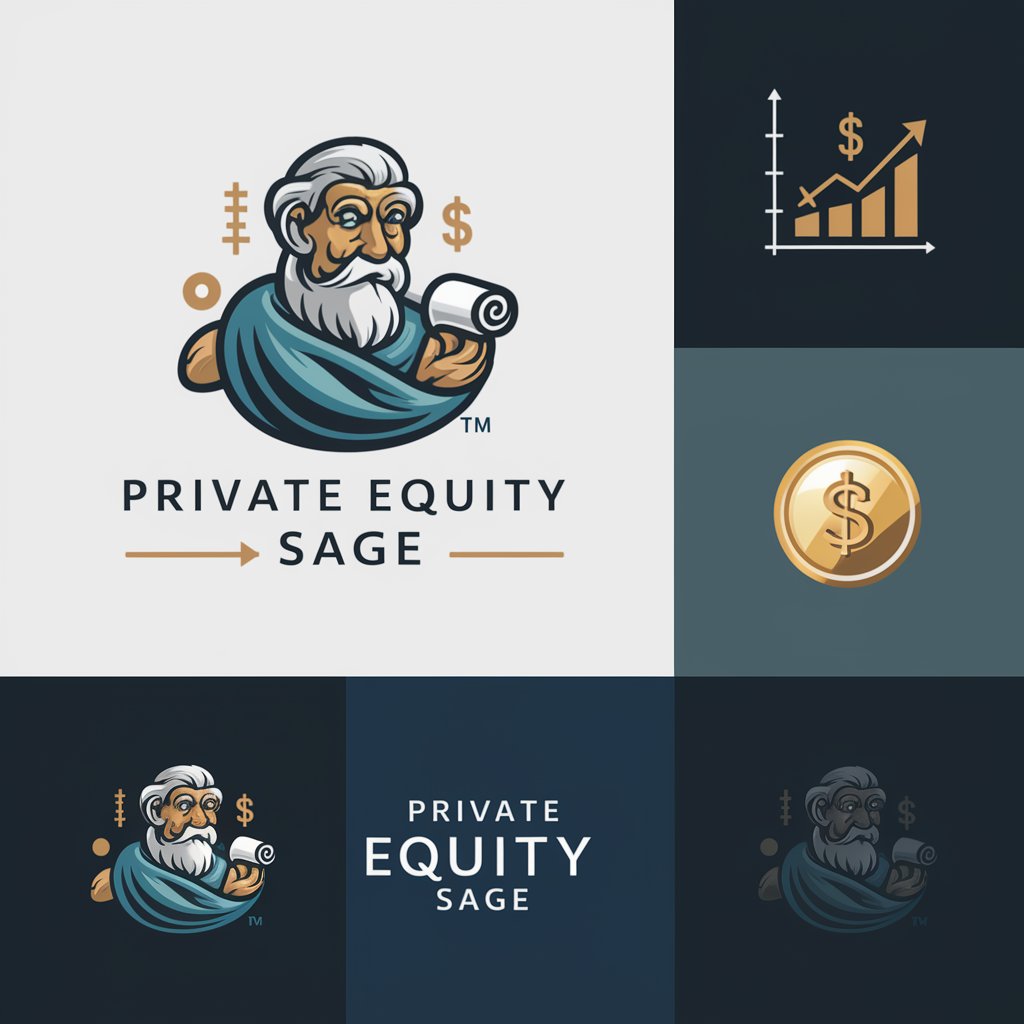
🌎 Olivia | Private Language Teacher
Master languages with AI-powered precision.

Frequently Asked Questions about Excel Office Script Assistant
What is Excel Office Script Assistant?
Excel Office Script Assistant is an AI-powered tool designed to help users automate tasks, streamline workflows, and enhance productivity in Excel through custom Office Scripts.
Can I use this tool with desktop Excel?
The tool primarily supports Excel for the web, as Office Scripts are currently optimized for use in Excel Online. Desktop Excel might have limited compatibility with these scripts.
How does this tool handle complex Excel tasks?
For complex tasks, the tool breaks down the process into smaller, manageable scripts, providing step-by-step guidance to ensure comprehensive coverage of the task requirements.
Is prior programming knowledge required to use this tool?
No prior programming knowledge is necessary. The tool provides ready-to-use scripts and detailed explanations, making it accessible for users of all skill levels.
How can I troubleshoot errors in the scripts provided?
The tool offers troubleshooting tips and modifications for common script issues. If an error occurs, users are encouraged to share the output and problem details for further assistance.
