GameMaker Studio - GML-Powered Game Development

Hello! Need help with GML programming? Let's get started.
Craft Games Seamlessly with AI
How can I optimize my GML script for better performance?
What is the best way to debug a GML code issue?
Can you help me understand how to use data structures in GML?
What are some tips for improving my game's efficiency using GML?
Get Embed Code
Introduction to GameMaker Studio
GameMaker Studio is a versatile game development environment designed to facilitate the creation of video games across various platforms, including Windows, MacOS, mobile devices, and web. It provides an integrated development environment (IDE) that allows users to design games using both a drag-and-drop interface and a powerful scripting language known as GameMaker Language (GML). A standout feature of GameMaker Studio is its accessibility, making it ideal for beginners, yet it has enough depth to satisfy experienced programmers. For example, a simple platformer game can be set up quickly using pre-built actions, while a more complex RPG could utilize GML for custom player interactions and game mechanics. Powered by ChatGPT-4o。

Core Functions of GameMaker Studio
Drag-and-Drop Interface
Example
Creating a basic top-down shooter game without writing a single line of code.
Scenario
Ideal for beginners, the drag-and-drop interface allows users to visually script behaviors and game logic, which is then converted into GML code. For instance, setting up player movement or enemy behavior can be done through simple drag-and-drop actions.
GameMaker Language (GML)
Example
Scripting complex game functions such as procedural generation or custom physics.
Scenario
Advanced users can leverage GML to implement features that are beyond the scope of the drag-and-drop interface. For example, creating a custom inventory system in an adventure game can be achieved by using GML to handle data structures, game state management, and dynamic asset loading.
Cross-Platform Publishing
Example
Developing a game in GameMaker Studio and publishing it across different platforms like Windows, iOS, and Android.
Scenario
GameMaker Studio simplifies the process of porting games to multiple platforms. This functionality is essential for developers aiming to reach a broader audience without needing to rewrite or heavily modify their games for different operating systems.
Ideal Users of GameMaker Studio
Hobbyist Game Developers
Individuals exploring game development as a hobby find GameMaker Studio appealing due to its easy-to-learn interface and the minimal coding requirement for starting projects. This group benefits from the platform's ability to quickly bring ideas to life, allowing them to focus on creativity and learning.
Educational Institutions
Schools and universities use GameMaker Studio to teach game design and programming concepts. Its blend of simple drag-and-drop elements and advanced coding with GML makes it an excellent tool for education, catering to students at different skill levels.
Independent Game Developers
Indie developers looking for a cost-effective and efficient way to develop and publish games across multiple platforms benefit greatly from GameMaker Studio. The IDE's robust features and GML support enable them to create unique, professional-level games without the overhead of larger game engines.

Guidelines for Using GameMaker Studio
Step 1
Visit yeschat.ai to start using GameMaker Studio without the need for signing in or having a ChatGPT Plus subscription.
Step 2
Download and install GameMaker Studio. Ensure your system meets the software requirements, such as a compatible operating system and sufficient processing power.
Step 3
Familiarize yourself with the GameMaker Studio interface. Explore the layout, toolsets, and project management features to effectively navigate and utilize the software.
Step 4
Start your first project by choosing from templates or creating a new game from scratch. Use drag-and-drop along with GML scripting to design and program game elements.
Step 5
Test and debug your game using the built-in debugging tools. Run simulations, check for errors, and optimize your game's performance to ensure smooth gameplay and user experience.
Try other advanced and practical GPTs
高质量GPT
Elevate Intelligence with AI Insights

Dan Kennedy - Marketer
Empower Your Marketing with AI

CODER-DAN
Empowering Development with AI

Rstudio
AI-Enhanced Statistical Programming

IELTS Writing
Master Writing with AI Feedback

NovelAI Guide
Enhance Your Writing with AI
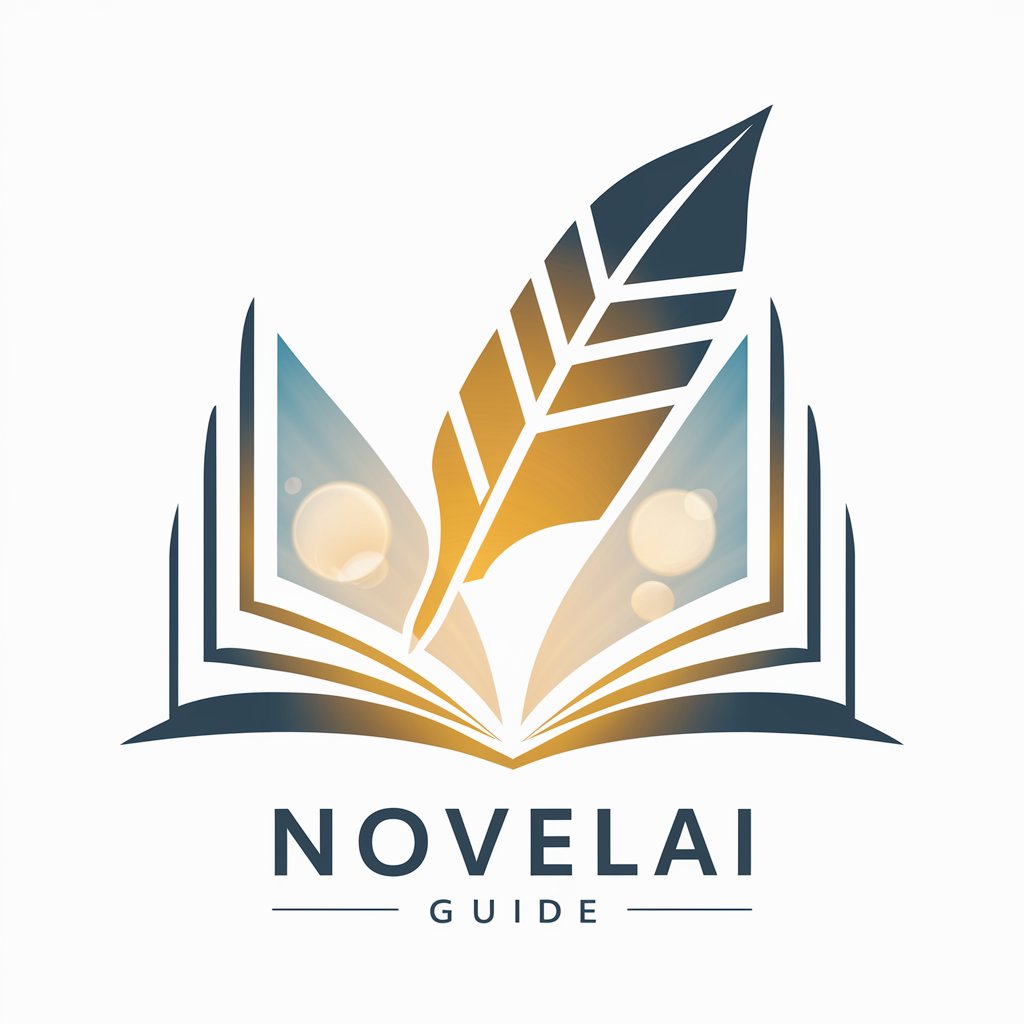
Marketing
Empower Your Marketing with AI

Tailwind and Framer Motion Designer
Animate and style UI with AI-powered tools

Koe 🇧🇷
Optimize productivity with AI-driven insights.
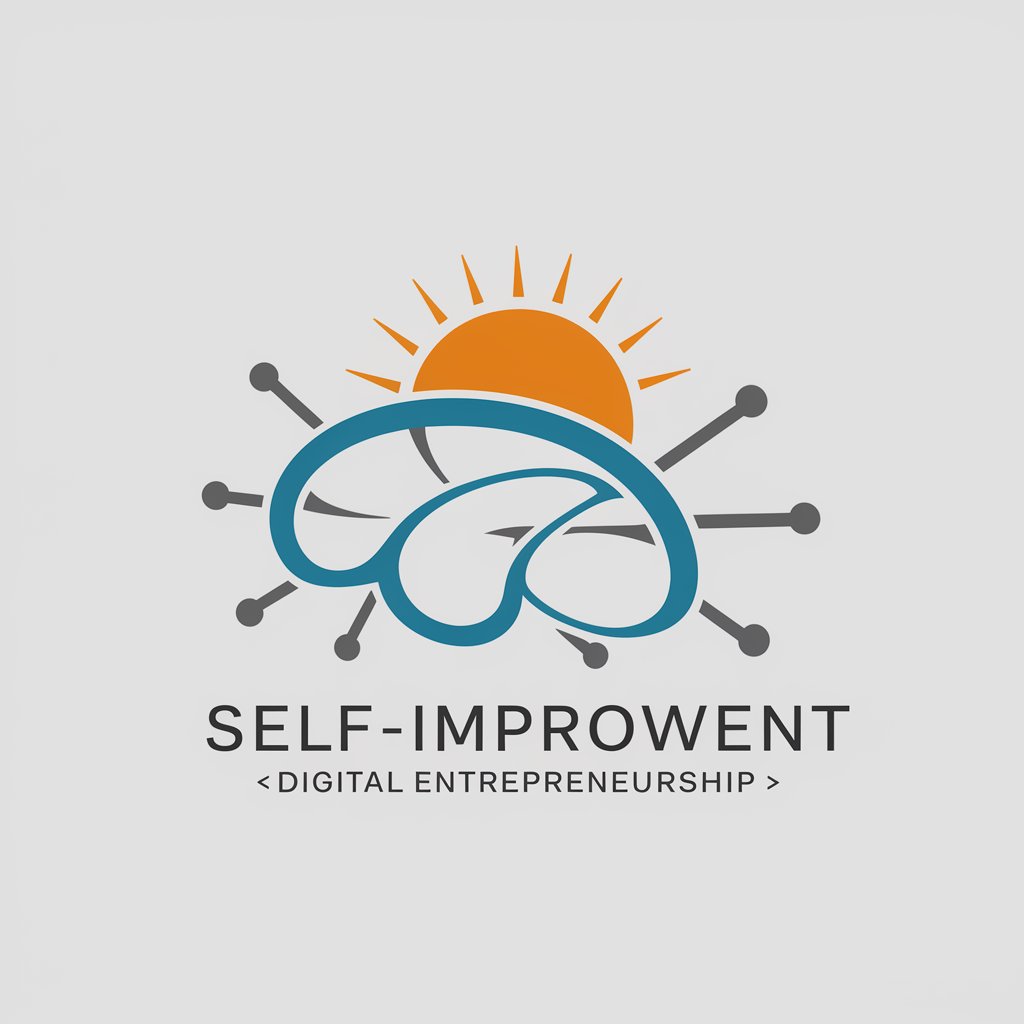
Reverse Image Search
AI-powered tool for image recognition

JSON Schema Architect
Empower your APIs with AI-driven schema architecture.

Academic Writing Pal | Business Scholarship Ed.
Empower Your Academic Writing with AI

Frequently Asked Questions about GameMaker Studio
What programming language does GameMaker Studio use?
GameMaker Studio uses GameMaker Language (GML), a C-like scripting language tailored specifically for game development within the platform.
Can I develop games for multiple platforms with GameMaker Studio?
Yes, GameMaker Studio supports cross-platform development, allowing you to publish your games on various platforms including Windows, macOS, iOS, Android, and HTML5.
Does GameMaker Studio support multiplayer game development?
Yes, GameMaker Studio provides networking capabilities to develop multiplayer games, supporting both local and online multiplayer functionalities.
How can I improve game performance in GameMaker Studio?
Optimize game performance by managing resources efficiently, using sprites and objects sparingly, and minimizing the use of scripts and loops that can slow down the game engine.
What are the best resources for learning GameMaker Studio?
The best resources include the official GameMaker Studio documentation, online tutorials from the GameMaker community, and various video tutorials available on platforms like YouTube.
