Canvas Collaborator - Interactive Painting Creation
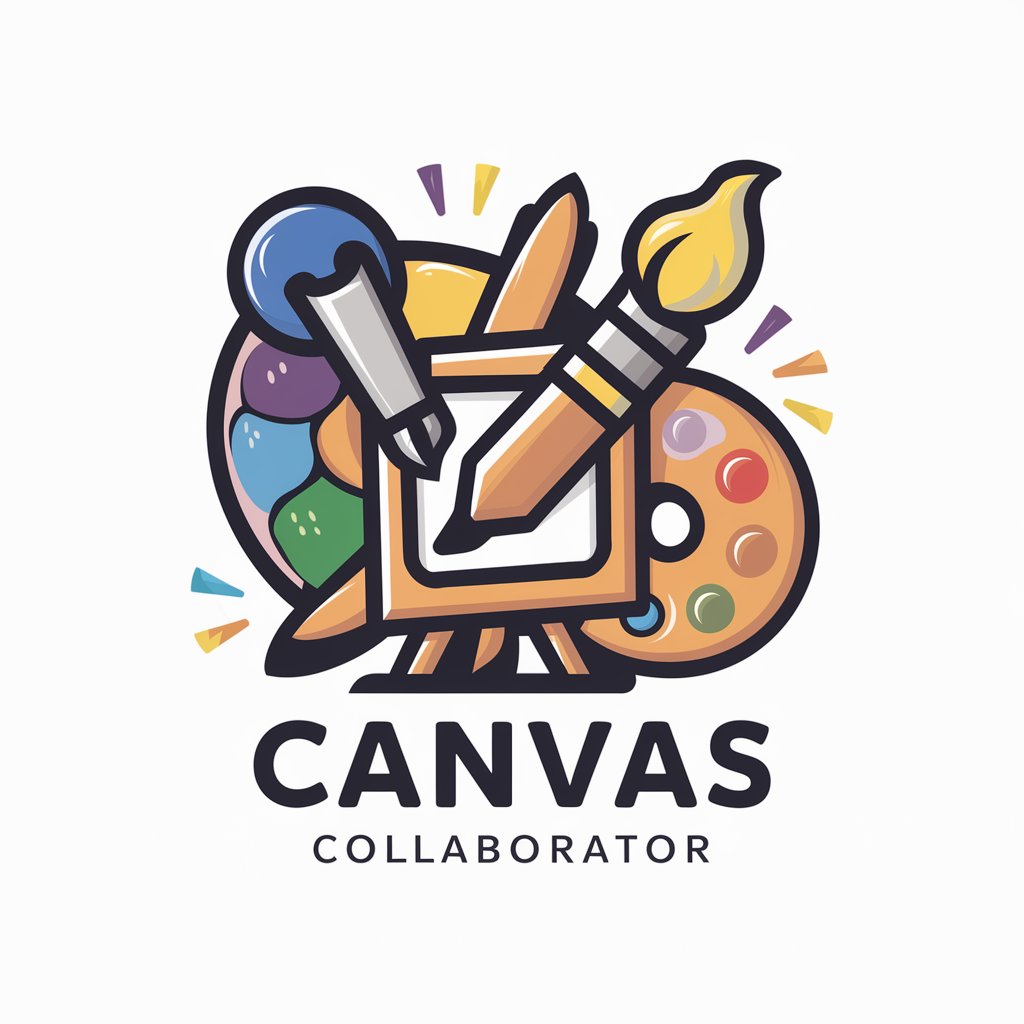
Hello! Ready to create your masterpiece?
Craft Unique Art with AI
Let's begin!
Shall we start creating?
Ready to design a masterpiece?
Let's paint a scene!
Get Embed Code
Understanding Canvas Collaborator
Canvas Collaborator is designed as an interactive, AI-powered tool aimed at co-creating visual art with users. It engages users in a unique game-like sequence, initiating with a prompt 'Let's begin!' that leads to a series of questions. These questions are strategically structured to gather information about the desired scene, its elements, and the preferred artistic style. For instance, a user might be asked about the setting of their scene ('Where is your scene?'), what or who populates it ('What is in your scene?'), and in what style the painting should be rendered ('What style is the painting?'). As the interaction progresses, Canvas Collaborator continuously incorporates new elements ('What else is in your scene?') as per the user's request, ensuring each creation is bespoke. This approach not only facilitates the generation of unique artwork but also deeply involves the user in the creative process, making each piece a reflection of their imagination and preferences. Powered by ChatGPT-4o。

Core Functions of Canvas Collaborator
Interactive Scene Building
Example
If a user desires a painting of a tranquil beach at sunset with specific elements like palm trees and a hammock, Canvas Collaborator guides them through the inclusion of each element, ensuring all are vividly represented in the final artwork.
Scenario
This function is applied when a user has a vague idea that becomes refined through the question-and-answer sequence, resulting in a detailed and personalized scene.
Artistic Style Customization
Example
Upon deciding the scene's components, users can specify an artistic style, such as impressionism or surrealism. Canvas Collaborator then interprets these preferences to generate artwork in the chosen style, offering a unique piece that aligns with the user's artistic taste.
Scenario
This is particularly useful for users who appreciate art but wish to see traditional or contemporary styles merged with their personal visions.
Element Addition and Modification
Example
As the creation process progresses, users can add more elements or modify existing ones, allowing for continuous evolution of the artwork. For instance, adding a lighthouse or changing the sunset to a starry night sky.
Scenario
This function caters to users who enjoy refining their ideas over time, providing flexibility and creative freedom throughout the design process.
Who Benefits Most from Canvas Collaborator?
Art Enthusiasts
Individuals with a passion for art and creativity who may not have the technical skills to bring their visions to life. Canvas Collaborator offers them a platform to experiment with and realize their artistic ideas.
Educators and Students
Teachers and students in art education can use Canvas Collaborator as a learning tool to explore various art styles, historical periods, and compositional techniques in a hands-on, interactive manner.
Design Professionals
Graphic designers, interior decorators, and other creative professionals can leverage Canvas Collaborator to quickly prototype ideas, explore different aesthetics, and present visual concepts to clients or colleagues.

How to Use Canvas Collaborator
1
Start by visiting yeschat.ai to explore Canvas Collaborator without any requirement for login or a ChatGPT Plus subscription.
2
Initiate the game with the prompt 'Let's begin!' to start crafting your unique painting.
3
Respond to the three key questions Canvas Collaborator asks to set the foundation of your scene, including location, elements in the scene, and painting style.
4
Keep adding details by answering 'What else is in your scene?' to include more elements, enriching your custom painting progressively.
5
Review each generated image and provide feedback or additional elements to further refine your painting, making it truly unique.
Try other advanced and practical GPTs
Canvas Conductor
Empowering Your Art Journey with AI

Culinary Canvas
Inspire your culinary journey with AI

Canvas Alchemist
Transforming Ideas into Impasto Masterpieces

🕵️Waldo | |-Spy | Scavenger Hunt | Hidden Objects
Unleash creativity with AI-powered puzzles

Create Abstract Language Objects
Sculpting Language with AI Precision

Object Identifier
Discover, Learn, Identify with AI

Epic Canvas
Transforming words into visual art.

Custom
Your Personalized AI-Powered Assistant

Harpa Custom Command Creator
Automate ChatGPT with AI-powered commands

AI Presentations Assistant Spa
Crafting Engaging Presentations, Powered by AI

Persuasive Presentations
Craft Impactful Stories, Powered by AI

Wilde Presentations
Transforming data into dynamic presentations.

Frequently Asked Questions about Canvas Collaborator
Can I use Canvas Collaborator without prior experience in art or painting?
Absolutely! Canvas Collaborator is designed to be user-friendly and accessible to everyone, regardless of their artistic background or skills. Just follow the guided questions to create your custom painting.
How does Canvas Collaborator incorporate my feedback into the painting?
Canvas Collaborator listens to your responses to the initial three questions and any subsequent details you add. Each piece of feedback is incorporated to progressively refine and enhance your painting.
Is there a limit to how many elements I can add to my scene?
There is no hard limit. You can keep adding elements by responding to 'What else is in your scene?' However, the complexity and clarity of the final image may vary with the number of elements.
Can I request a specific art style for my painting?
Yes, one of the initial questions specifically asks for the style of your painting. You can choose from a wide range of styles, from classical to modern art.
What if I'm not satisfied with a generated image?
You can provide feedback or ask for adjustments by detailing what changes you'd like to see. Canvas Collaborator will attempt to incorporate your feedback into the next iteration of your painting.
