Dash Wizard with Tableau - AI-Powered Tableau Enhancement

Hello, let's enhance your Tableau dashboard experience.
Revolutionizing Tableau Dashboards with AI
Describe the data you want to visualize in Tableau and the insights you're seeking.
What specific charts or graphs are you looking to include in your Tableau dashboard?
How do you want to organize and layout the elements on your Tableau dashboard?
What challenges are you facing with your current Tableau dashboard setup?
Get Embed Code
Introduction to Dash Wizard with Tableau
Dash Wizard with Tableau is a specialized guidance system designed to assist users in the creation and optimization of dashboards using Tableau software. It focuses on integrating technical know-how with design principles to produce visually appealing and insightful data visualizations. This system provides in-depth advice on utilizing Tableau's extensive features, troubleshooting common issues, and adopting best practices in dashboard creation. For example, it can guide a user through the process of connecting to various data sources, selecting the appropriate types of charts for their data, or optimizing dashboard performance. Moreover, it can offer advice on layout design, color scheme selection, and how to make dashboards interactive with filters and actions, thereby enhancing the storytelling aspect of data. Powered by ChatGPT-4o。

Main Functions of Dash Wizard with Tableau
Technical Setup Guidance
Example
Providing step-by-step instructions for connecting Tableau to multiple data sources.
Scenario
A user needs to combine sales data from a cloud database with marketing data stored in a local Excel file. Dash Wizard guides through establishing these connections seamlessly.
Design Principle Integration
Example
Advising on the effective use of color schemes and layout for better data visualization.
Scenario
A user wants to create a dashboard that compares year-over-year sales performance. Dash Wizard suggests using a consistent color theme to represent different years and how to position elements for intuitive comparison.
Troubleshooting and Optimization
Example
Identifying common pitfalls in dashboard performance and offering solutions.
Scenario
When a user experiences slow dashboard performance, Dash Wizard provides strategies to optimize queries, reduce workbook size, and leverage Tableau Server for better efficiency.
Interactive Features Enhancement
Example
Guiding on the creation of interactive elements like filters, parameters, and dashboard actions to engage viewers.
Scenario
For a dashboard showing global sales, Dash Wizard explains how to implement a map-based filter, allowing viewers to select regions and dynamically update the displayed data.
Ideal Users of Dash Wizard with Tableau Services
Data Analysts and Scientists
Professionals who manipulate and analyze data to derive insights. They benefit from Dash Wizard by learning how to visually communicate their findings more effectively, making complex data accessible and understandable to a broader audience.
Business Intelligence Professionals
Individuals responsible for the strategic use of data to drive business decisions. Dash Wizard assists them in creating dashboards that provide at-a-glance views of business metrics and KPIs, facilitating informed decision-making.
Students and Educators in Data Fields
Learners and teachers in data-related disciplines can use Dash Wizard as a resource for developing practical skills in data visualization and dashboard design, preparing students for real-world applications.

Using Dash Wizard with Tableau
Sign up for a free trial
Visit yeschat.ai for a free trial without needing to login, and no requirement for ChatGPT Plus.
Install Tableau Desktop
Ensure you have Tableau Desktop installed on your computer as this tool integrates with Tableau to enhance dashboard capabilities.
Connect your data
Link your Tableau Desktop to the data sources you wish to analyze. Dash Wizard will assist in visualizing this data effectively.
Launch Dash Wizard
Open Dash Wizard within Tableau to start creating or enhancing your dashboards using AI-driven insights and recommendations.
Explore features
Utilize the Dash Wizard's features like automatic layout suggestions, optimization tips, and advanced visualization techniques to improve your dashboard designs.
Try other advanced and practical GPTs
Decisive Dan
Firm Decisions Powered by AI

Decisive Decision Maker By My Legal Academy
Empowering Legal Decisions with AI

Decisive Dialoger
Empowering conversations with AI.

Decisive Dale
Empowering decisions with AI insights

LKY in AI
AI-powered Leadership Wisdom

Lord Krishna
Enlightened decisions, powered by AI

Tableau Tutor
Master Tableau with AI-Powered Guidance

tableau expert
Unleashing Data Potential with AI

Tableau Guide
Illuminate Data with AI
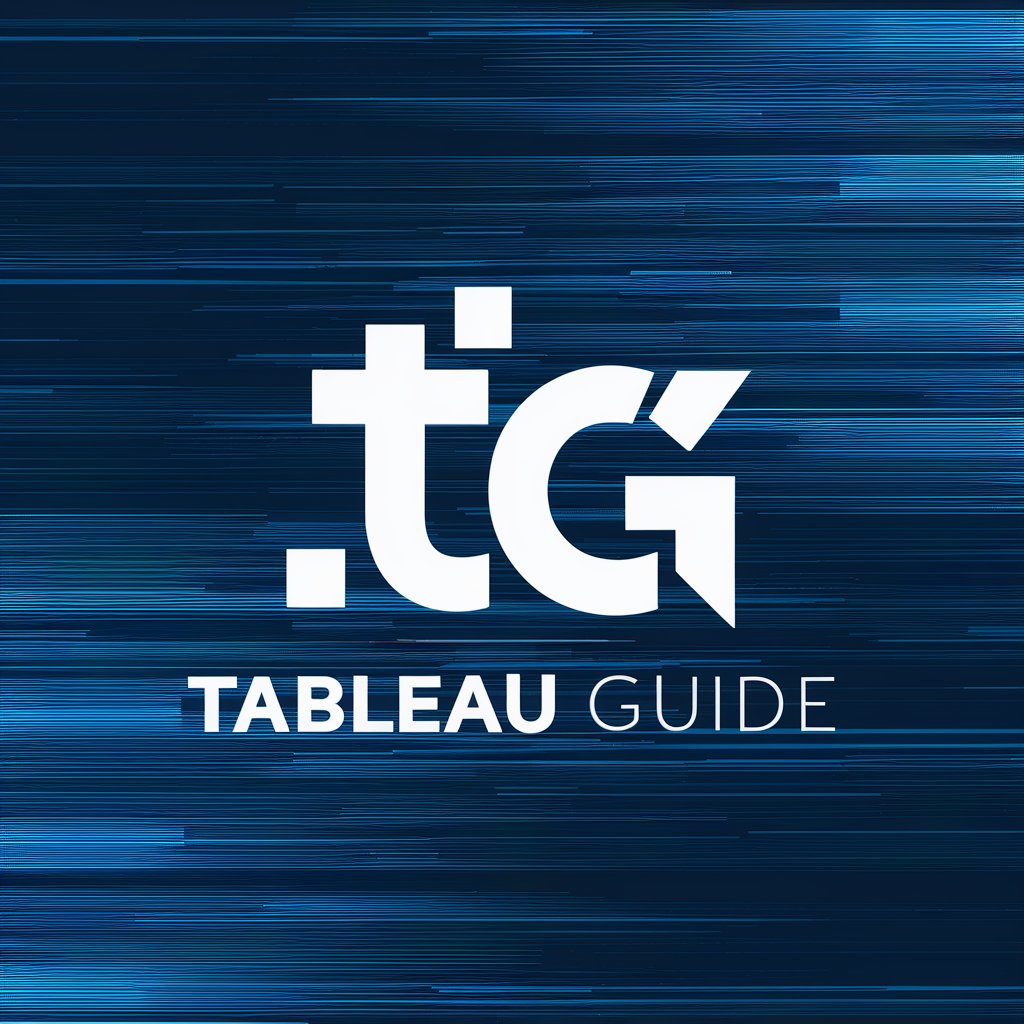
Omg-Tableau
Visualizing Data Analytics, Bilingually Powered
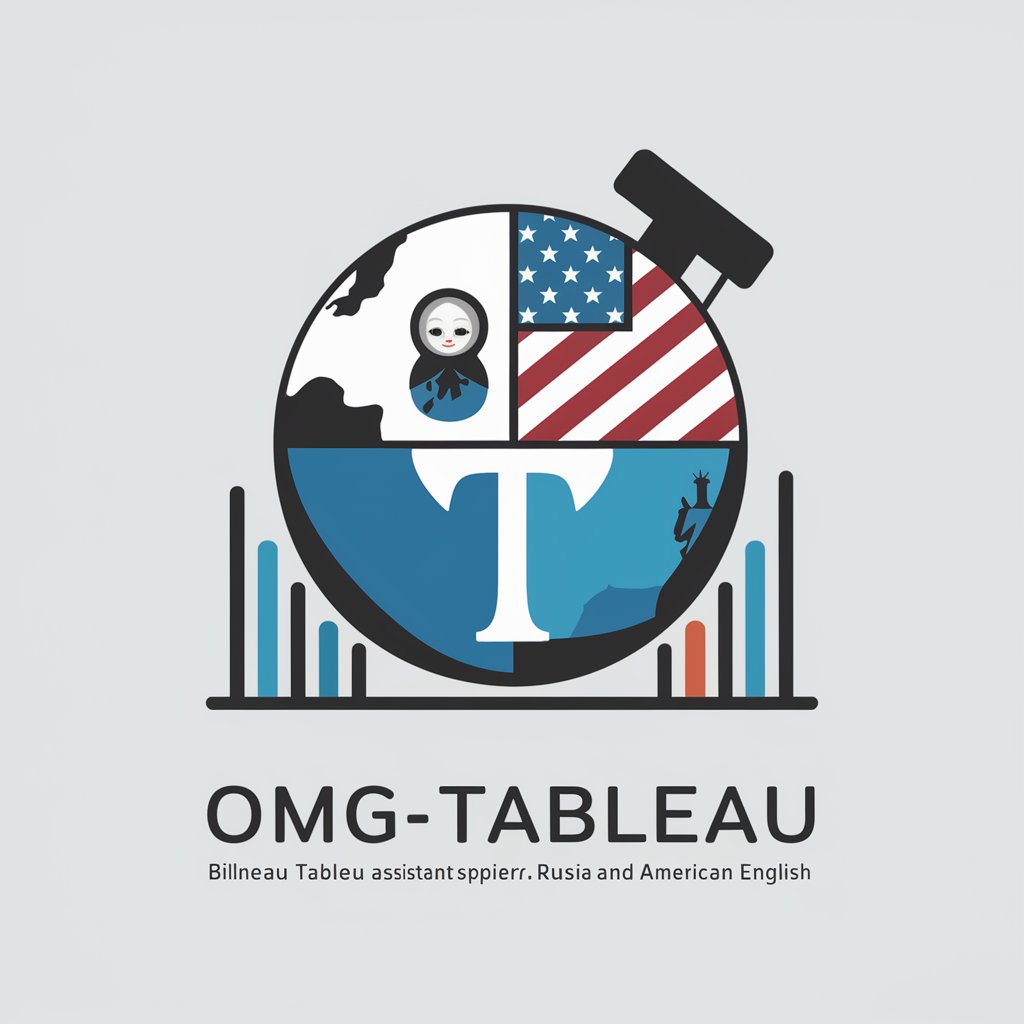
Tableau Guru
Elevating Tableau Expertise with AI

Tableau Doctor GPT
AI-powered Tableau Expertise

FAQs About Dash Wizard with Tableau
What is Dash Wizard with Tableau?
Dash Wizard with Tableau is an AI-powered tool designed to assist users in creating, optimizing, and enhancing Tableau dashboards through advanced analytics and visualization recommendations.
How does Dash Wizard improve dashboard creation?
The tool applies AI algorithms to suggest optimal data visualization techniques, layout improvements, and performance enhancements tailored to the specific data and user requirements.
Can Dash Wizard integrate with any data source compatible with Tableau?
Yes, Dash Wizard seamlessly integrates with any data source that Tableau supports, facilitating a wide range of data analytics and visualization scenarios.
Is there any user skill level requirement to use Dash Wizard?
Dash Wizard is user-friendly and designed to cater to both novice and experienced Tableau users by providing intuitive guidance and advanced analytical capabilities.
What are the system requirements for Dash Wizard?
Users need to have Tableau Desktop installed. Dash Wizard is a web-based tool, requiring an active internet connection for the full range of features.
