Graphical Abstract Assistant - AI-Powered Design Assistant

Welcome! Let's create amazing visuals for your presentations.
Craft Custom Visuals with AI
Generate a slide layout for a business presentation that features...
Design an infographic that summarizes...
Create a visual representation of a complex process involving...
Develop a PowerPoint template for an academic lecture on...
Get Embed Code
Understanding Graphical Abstract Assistant
Graphical Abstract Assistant is a specialized AI tool designed to enhance the creation of visually creative PowerPoint slides. Its primary goal is to assist users in generating static images that serve as a visual starting point for presentations. These images are crafted with the intention of being easily editable and customizable directly within PowerPoint, offering a blend of creativity and simplicity. By focusing on PowerPoint as the editing platform, Graphical Abstract Assistant ensures that users can adapt and tailor the visuals to their specific project needs without requiring expertise in more complex graphic design software. For example, if a user needs to depict the process of photosynthesis in a biology presentation, Graphical Abstract Assistant can create a basic yet comprehensive visual representation. This image can then be downloaded and edited by the user in PowerPoint, allowing for customization like changing colors, adding text, or adjusting elements to fit the presentation's overall theme. Powered by ChatGPT-4o。

Core Functions of Graphical Abstract Assistant
Image Generation
Example
Creating a diagram that outlines the steps of a scientific experiment.
Scenario
A user preparing a science presentation requires a diagram to explain their experiment's methodology. Graphical Abstract Assistant generates a basic yet detailed diagram, which the user can then download, import into PowerPoint, and modify—such as annotating specific steps or adjusting the layout—to precisely align with their presentation's content.
Customizable Templates
Example
Designing a template for business strategy presentations.
Scenario
A business professional needs to create a series of presentations on different strategies. Graphical Abstract Assistant provides a basic template focused on business strategies, including sections for SWOT analysis, market trends, and future goals. The professional can then personalize this template in PowerPoint, tailoring it to each specific strategy discussion.
Visual Ideas and Inspiration
Example
Generating creative backgrounds for a cultural event presentation.
Scenario
An event organizer is looking for unique background designs for a presentation on a cultural festival. Graphical Abstract Assistant suggests several culturally themed background designs, which the organizer can then download and edit in PowerPoint to add specific event details, dates, and images, enhancing the presentation's visual appeal and thematic relevance.
Ideal Users of Graphical Abstract Assistant
Educators and Students
This group benefits significantly from using Graphical Abstract Assistant by streamlining the process of creating educational content and presentations. The ability to quickly generate and then customize diagrams, charts, and educational templates in PowerPoint enables educators to produce visually engaging material. Similarly, students can enhance their project presentations, making complex information easier to understand through visual aids.
Business Professionals
Business professionals, especially those frequently involved in creating presentations for strategy, marketing, or reports, will find Graphical Abstract Assistant invaluable. It aids in quickly generating professional-looking templates and visuals that can be customized to fit the specific context of their presentations, making data and strategies more accessible and engaging for their audience.
Event Organizers
For event organizers, the ability to create visually appealing presentations is crucial for promoting events, engaging attendees, and providing clear information. Graphical Abstract Assistant helps by offering initial designs for event themes, which can be personalized to include dates, venues, and event-specific details, ensuring each presentation is both informative and attractive.

How to Use Graphical Abstract Assistant
Start Free Trial
Begin by accessing yeschat.ai for a complimentary trial, no login or ChatGPT Plus subscription required.
Define Your Concept
Clearly articulate the concept or theme you need to visualize. Include any specific elements, colors, or styles you envision.
Provide Details
Submit a detailed description of your visualization needs to the Graphical Abstract Assistant, highlighting any particular preferences.
Review Generated Image
Examine the static image generated by the assistant. Consider how it aligns with your initial concept and any adjustments you might need.
Customize in PowerPoint
Download the image and import it into PowerPoint. Use PowerPoint’s editing tools to tailor the design further, making it perfectly suited to your project.
Try other advanced and practical GPTs
IRCTC Beta - Find Trains, Seats and Fares
AI-powered Indian Railway Guide

Photo to Climactic Tales
Where images inspire epic tales.
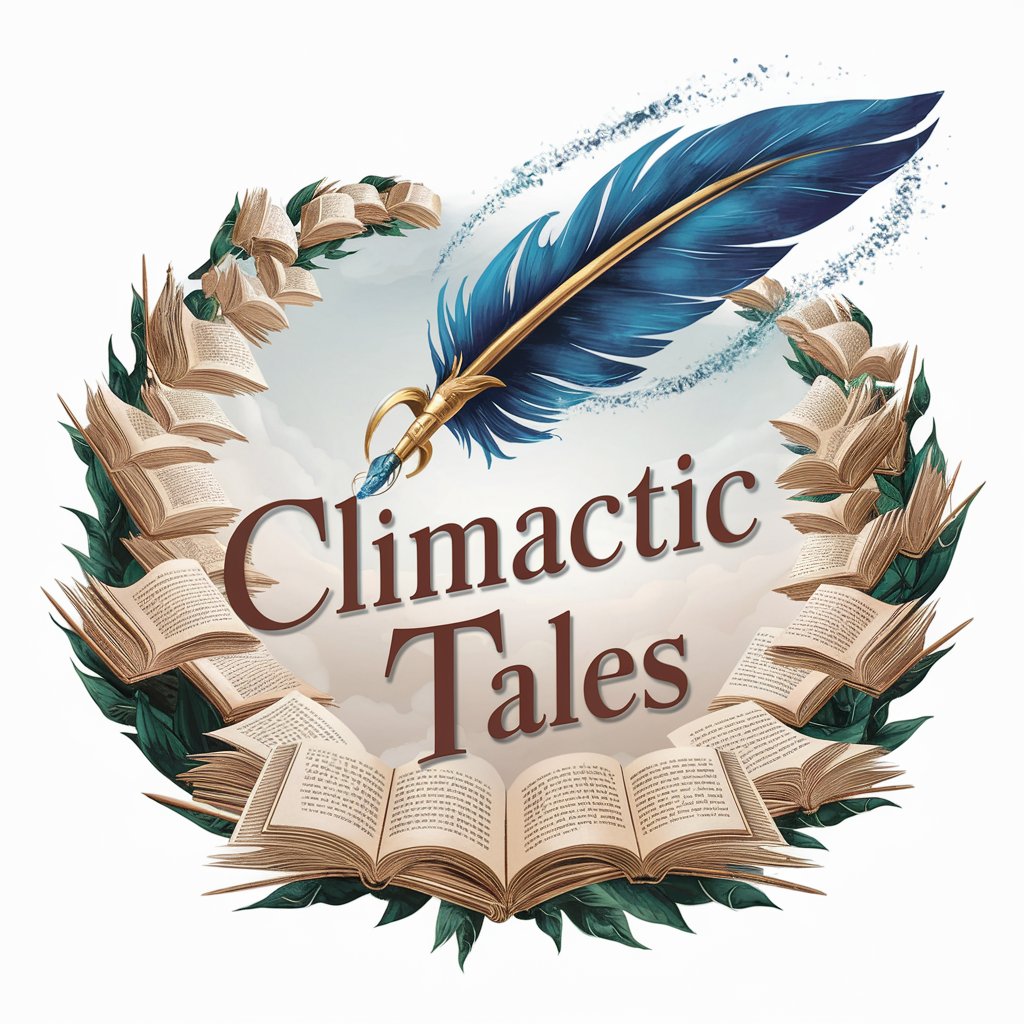
Military Chaplain Companion
AI-Powered Chaplaincy at Your Service

실장의 번역가
Translating Emotions, Understanding Hearts.

Sunnova Finance
Illuminate Your Solar Investments

7、BLDC SCI Discussion Section Assistant
Powering Engineering Insights with AI

IMDb Movie Sentiment Analyzer with Graphs
Unveil Audience Insights with AI-Powered Analysis

Metrics Mate
Empowering research with AI-driven statistics.

Fun GPT
Enhance creativity with AI power

SmartGPT
Empowering Intelligence, AI-Enhanced

Bible Study Buddy
AI-powered tool for deep Bible insights

Sweden Guide 💎
Discover Sweden with AI-powered local insights

Graphical Abstract Assistant Q&A
What is Graphical Abstract Assistant?
Graphical Abstract Assistant is an AI-driven tool designed to help users create visually engaging PowerPoint slides. It generates static images based on user descriptions, which can then be further customized in PowerPoint.
How does this tool differ from other image generators?
Unlike generic image generators, this assistant focuses on creating images that are easily editable within PowerPoint. This allows for a seamless integration into presentations without the need for advanced design software skills.
Can I use this for professional presentations?
Absolutely. The tool is perfect for professional presentations, offering a unique blend of creativity and customization to match any corporate or academic setting.
Is there a limit to how many images I can generate?
While there might be limits based on your subscription or trial, the tool is designed to accommodate the needs of most users. Specific limits, if any, are detailed during the signup process.
How can I maximize the tool's potential?
For the best results, provide detailed descriptions of what you're envisioning. Experiment with different styles and elements, and don’t hesitate to refine your concepts based on the initial outputs.
