CodeStyler: Your VS Code Theme Wizard - Custom Theme Creation

Welcome to CodeStyler, your theme creation assistant!
Personalize Your Code Editor with AI
Choose your favorite colors for the foreground elements.
Select a background color that feels comfortable to your eyes.
How would you like inactive elements to be displayed?
What colors do you prefer for warning and error messages?
Get Embed Code
Introduction to CodeStyler: Your VS Code Theme Wizard
CodeStyler: Your VS Code Theme Wizard is a specialized assistant designed for creating and customizing Visual Studio Code (VS Code) themes. It guides users step-by-step through the process of theme creation, focusing on detailed customization of colors and UI elements within the VS Code environment. This wizard asks questions to understand user preferences in terms of color schemes and visual customization, then proceeds in stages, starting from configuring key visual elements like Foreground, FocusBorder, ProgressBar.background, to more specific UI components such as ActivityBar, StatusBar, and Editor elements. For example, a user can specify the exact shade for the editor's background or the color of text in the activity bar, tailoring the VS Code interface to their visual preference. Powered by ChatGPT-4o。

Main Functions of CodeStyler: Your VS Code Theme Wizard
Step-by-Step Customization
Example
Users can choose specific colors for UI components like the activity bar, status bar, and editor. For instance, selecting a dark blue for the status bar background and a contrasting color for text.
Scenario
A user wants to create a theme that reduces eye strain during night coding sessions. They can customize darker backgrounds and softer text colors to achieve this.
Real-Time Preview and Adjustments
Example
As users select colors, CodeStyler provides a real-time preview of the theme, allowing for immediate adjustments.
Scenario
While designing a theme, a user realizes the chosen text color is not easily readable on the current background. They can instantly try different colors and see the changes in real-time.
Semantic Highlighting Customization
Example
Users can adjust the colors for specific code elements like variables, functions, and classes to enhance readability and syntax recognition.
Scenario
A developer working with complex code structures can customize the theme to highlight different data types and function calls in distinct colors, aiding in code comprehension and debugging.
Ideal Users of CodeStyler: Your VS Code Theme Wizard Services
Developers and Programmers
Individuals who spend extensive time coding and require a customized editor interface for comfort, readability, and efficiency. They benefit from personalized color schemes that suit their visual preference and aid in code comprehension.
Designers Creating Developer Tools
UI/UX designers focused on developing tools for programmers can use CodeStyler to create visually appealing and functional themes for wider distribution.
Educators and Students in Programming
Educators can create themes that enhance learning by highlighting syntax and logical structures clearly. Students can customize their coding environment to suit their learning preferences.

How to Use CodeStyler: VS Code Theme Wizard
Initial Step
Visit yeschat.ai for a free trial without login, also no need for ChatGPT Plus.
Choose Theme Base
Select a base theme (light or dark) as a starting point for customization.
Customize Visual Elements
Utilize the wizard to adjust key visual elements like colors for syntax highlighting, UI elements, and more.
Preview Changes
Use the live preview feature to see your theme changes in real-time, ensuring the desired look and feel.
Export and Apply
Once satisfied, export the theme and apply it in your VS Code environment for a personalized coding experience.
Try other advanced and practical GPTs
Nessus Guide
Empowering cybersecurity with AI-driven guidance.

GPT Steve Jobs
Empowering Innovation with AI

ModernSocrates
Empowering curious minds through AI-powered dialogue.
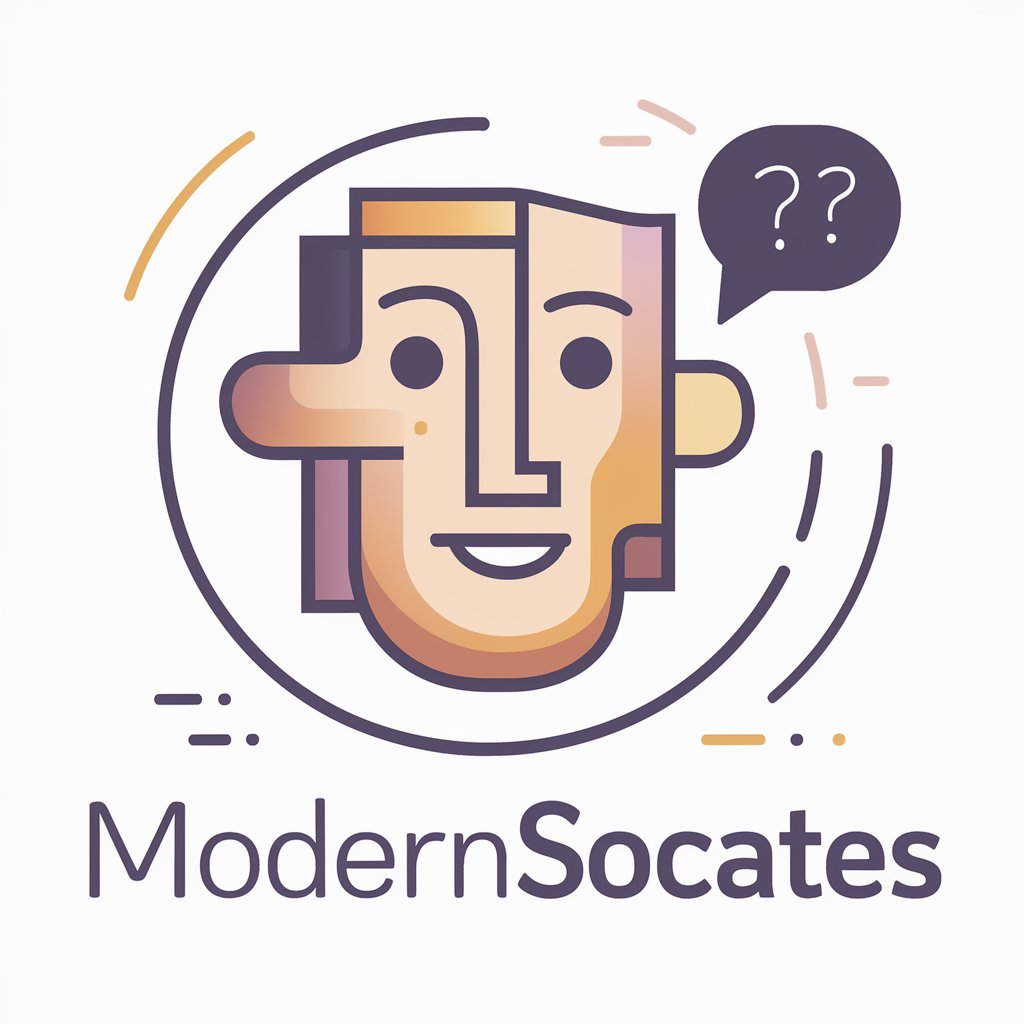
ScatterBrainiac
Empowering ADHD management through AI

Your Turn to Die Sim
Craft your narrative, survive the game.

Sclépios I.A: Review Multiple Choice Questions
Revolutionize Medical Learning with AI-Powered Questionnaires

ChatMentor - Banter & Boost
Empower Your Speech with AI
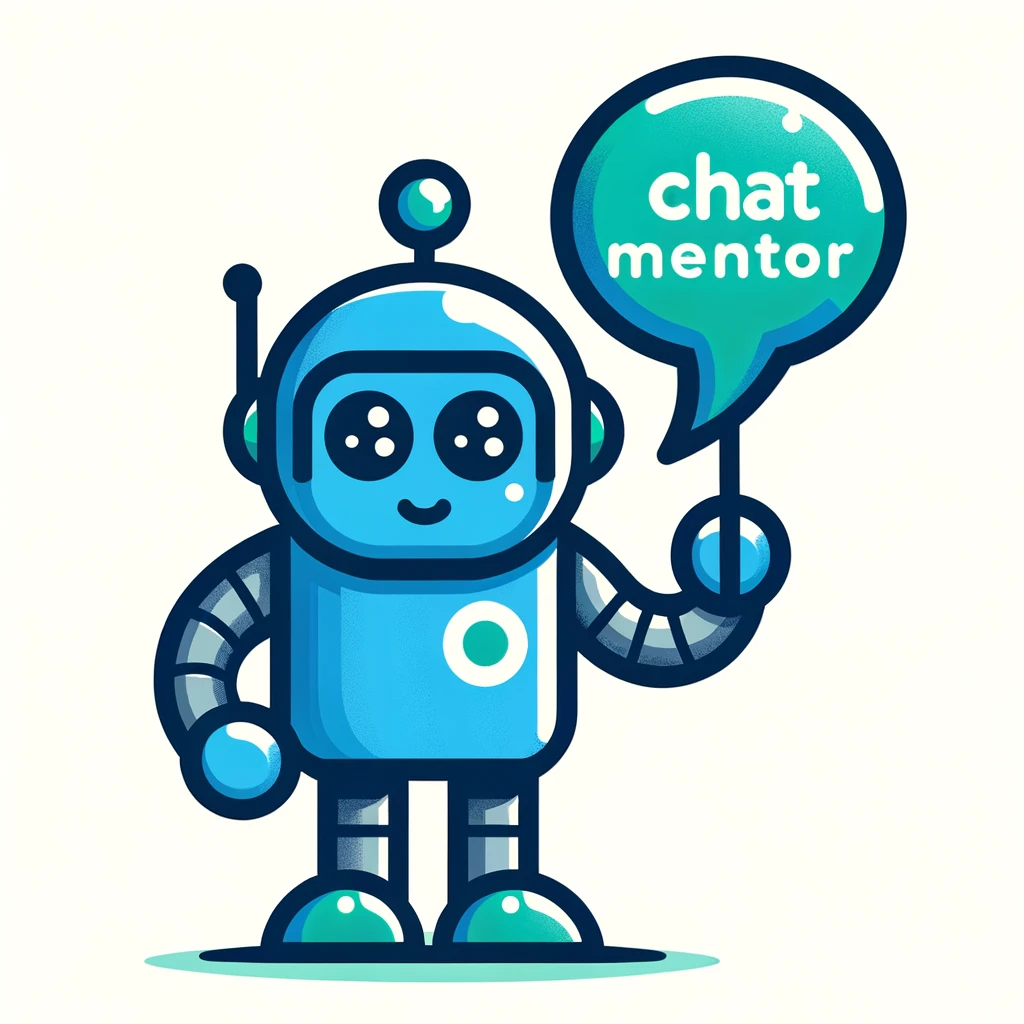
CatGPT
Purr-fect AI Companion for Every User

Growth Guru Gary
Elevate Your Sales Game with AI-Powered Insights

Psychology 2e
Empowering Psychological Insight through AI

💫🍾 Lady B. Coach Caviar 🌹🥂
Empowering Women with AI-Driven Luxury and Confidence

StoryPal
Unleashing creativity through AI-powered storytelling

FAQs about CodeStyler: VS Code Theme Wizard
What is CodeStyler?
CodeStyler is an AI-powered tool that assists in creating custom themes for Visual Studio Code, offering an interactive and user-friendly interface for theme customization.
Can I use CodeStyler for free?
Yes, CodeStyler offers a free trial available on yeschat.ai, with no login or ChatGPT Plus subscription required.
Does CodeStyler support both light and dark base themes?
Yes, CodeStyler provides options to start with either a light or dark base theme, which you can then customize to your preference.
How can I preview my theme changes in CodeStyler?
CodeStyler features a live preview function, allowing you to see your theme changes in real-time and adjust until you achieve the desired appearance.
Is it possible to export themes from CodeStyler to VS Code?
Yes, after customizing your theme in CodeStyler, you can export it and apply it directly in your Visual Studio Code environment.
