Highlights Scanner - Digitization of Highlighted Notes

Welcome! Ready to scan and digitize your notes?
Digitize highlighted notes with AI precision.
Scan and digitize the highlighted notes...
Extract tasks and inbox items from this image...
Identify the pink and yellow highlights...
Digitize handwritten notes with color-coded highlights...
Get Embed Code
Introduction to Highlights Scanner
Highlights Scanner is an advanced Optical Character Recognition (OCR) tool designed specifically to digitize handwritten notes by recognizing and categorizing text based on highlighter colors. The primary focus is on two colors: pink and yellow, which are used to differentiate between 'Tasks' and 'Add to Inbox' respectively. This specialization allows users to efficiently convert their color-coded handwritten notes into digital text, making it easier to organize, search, and integrate them into digital workflows. For instance, a user may take handwritten notes during a meeting, using pink to highlight action items and yellow for information that needs to be reviewed later. Highlights Scanner would then scan these notes, accurately digitizing the text and categorizing the highlights according to the user's color coding. Powered by ChatGPT-4o。

Main Functions of Highlights Scanner
Optical Character Recognition (OCR) for Handwritten Notes
Example
Digitizing handwritten notes from a notebook where meeting minutes are recorded with action items highlighted in pink and key points for later review highlighted in yellow.
Scenario
A project manager captures detailed notes during team meetings. Post-meeting, the manager scans the notes using Highlights Scanner to digitize and categorize the content, ensuring no task or important piece of information is overlooked.
Categorization Based on Highlight Color
Example
Separating tasks highlighted in pink from general information highlighted in yellow to streamline task management and information review.
Scenario
A student uses different highlighters to mark important deadlines and study materials in their notes. Highlights Scanner differentiates these based on color, making it easier for the student to organize their study schedule and review materials efficiently.
Integration with Digital Workflows
Example
Automatically importing digitized tasks into a to-do list app and items to review into a digital inbox.
Scenario
A freelancer scans their brainstorming session notes, where they've used pink highlights for client follow-ups and yellow for ideas worth exploring. Highlights Scanner processes these notes, and the freelancer can seamlessly integrate the tasks into their project management tool and save ideas into a note-taking app.
Ideal Users of Highlights Scanner Services
Students
Students who take handwritten notes during lectures and study sessions can use Highlights Scanner to digitize and categorize important information and tasks. This helps in creating a more organized and efficient study routine, especially when reviewing for exams or managing assignments.
Professionals
Professionals who prefer taking handwritten notes during meetings, workshops, or brainstorming sessions will find Highlights Scanner invaluable. It enables them to digitize action items and key points for later review, ensuring they can easily integrate these into their digital task management systems and workflow tools.
Researchers and Academics
Researchers and academics often accumulate a vast amount of handwritten notes from various sources such as interviews, fieldwork, or literature reviews. Highlights Scanner allows them to digitize and categorize these notes efficiently, aiding in data analysis and research organization.
Creatives
Writers, artists, and designers who jot down ideas and sketches can use Highlights Scanner to digitize their creative notes. Categorizing these ideas based on urgency (tasks) or potential (inbox) helps in prioritizing and developing concepts further.

How to Use Highlights Scanner
Start Your Free Trial
Visit yeschat.ai to begin your free trial without the need to sign up or subscribe to ChatGPT Plus.
Prepare Your Document
Ensure your handwritten notes are clear and the highlighted sections in pink and yellow are visible. Proper lighting can enhance recognition accuracy.
Upload Your Document
Use the upload feature on Highlights Scanner to submit your document. You can upload images or scanned PDFs.
Review and Edit
Once processed, review the digitized text. You can edit any inaccuracies directly within the interface to improve future accuracy.
Export or Integrate
Export the organized tasks and inbox items to your preferred format or integrate them with your productivity tools.
Try other advanced and practical GPTs
SEO Blogsmith
Empower Your Blogs with AI

AI-CIO
Elevate Your Investments with AI-Powered Insights

Translator(Eng-Kor)
Bridging Languages with AI

Grant Writer Genius
AI-powered Grant Writing Expertise
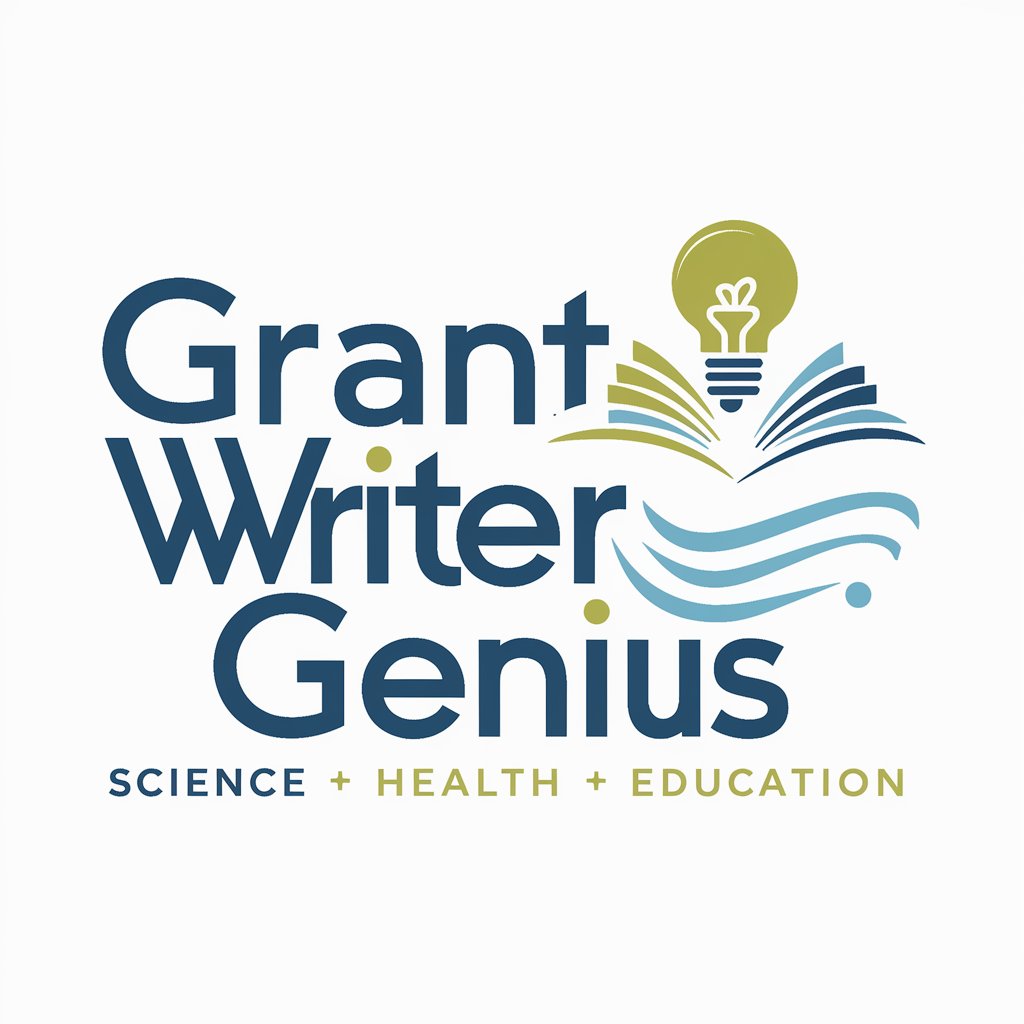
Daily Affirmation & Motivation Quotes Generator
Empower Your Day with AI-Powered Positivity

교회모델 매칭 서비스
Aligning Churches with Innovative Models

kefu001
Unlock Insights with AI-Powered Analysis

Draw with Me
Transform ideas into sketches effortlessly.

Next.js Assistant
Empowering development with AI-driven insights

Operation System
Empowering your creativity with AI

Argument Ally
Empower your arguments with AI
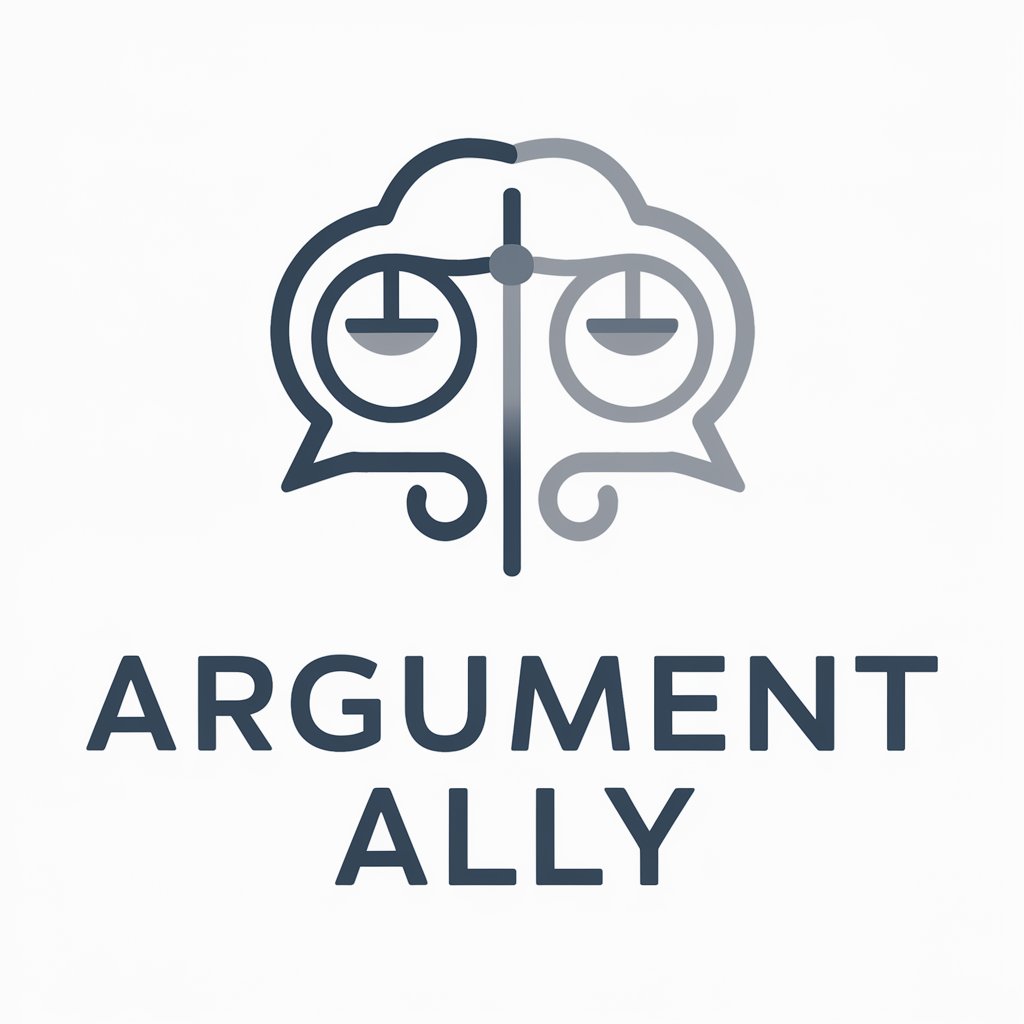
CryptoContractCraft by Mojju
Crafting Smart Contracts with AI Precision

Frequently Asked Questions About Highlights Scanner
What types of highlights does Highlights Scanner recognize?
Highlights Scanner specifically recognizes pink and yellow highlights. Pink highlights are categorized as 'Tasks,' and yellow highlights are designated for 'Add to Inbox.'
Can Highlights Scanner handle different handwriting styles?
Yes, Highlights Scanner is designed to adapt to various handwriting styles. Its accuracy improves over time with user-provided corrections and new samples.
Is there a limit to the number of documents I can upload?
The trial version may have limitations. For unlimited access, consider subscribing to our premium plan.
How can I improve the accuracy of the digitization?
Ensure your notes are well-lit and clear. Use the correction feature to manually correct any mistakes, which helps the system learn and improve.
Can I integrate the digitized data with other apps?
Yes, Highlights Scanner allows you to export the digitized data in various formats, enabling easy integration with other productivity and note-taking apps.
