GeoFinder - location identification AI
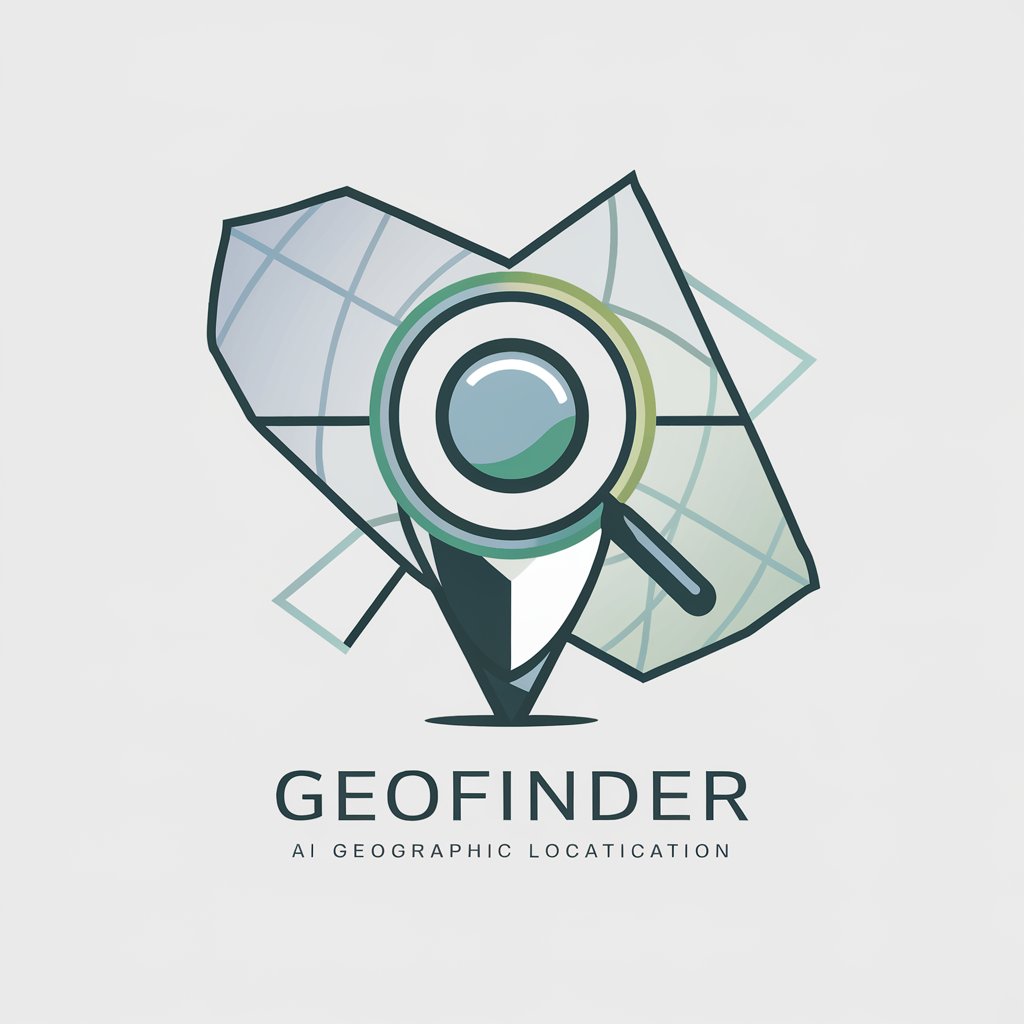
Welcome! Ready to pinpoint your location?
Unveiling Locations with AI Precision
Identify the location of this mountain from the photo:
Determine the exact village based on the description:
Guess the specific trail from this image:
Find the town based on these visual clues:
Get Embed Code
Introduction to GeoFinder
GeoFinder is designed to identify specific locations from images or detailed descriptions without guiding users on how to find these locations themselves. Instead, it directly provides a precise answer based on visual or descriptive clues. For instance, if provided with an image of a unique geological feature or a distinct building, GeoFinder will analyze the elements in the image—such as architecture, vegetation, or topographical features—to pinpoint the exact location, like a specific town, trail, or landmark. Powered by ChatGPT-4o。

Main Functions of GeoFinder
Image-based Location Identification
Example
When given a photograph of the Eiffel Tower taken from a unique angle, GeoFinder can confirm the image depicts the Eiffel Tower and provide its precise location in Paris, France.
Scenario
This function is useful for travelers who have pictures from their journeys but cannot recall where the photos were taken.
Description-based Location Analysis
Example
If a user describes a location with cherry blossoms alongside a river, with a backdrop of a bustling cityscape and a distinct tower resembling the Tokyo Skytree, GeoFinder would identify the location as Sumida River in Tokyo, Japan.
Scenario
Ideal for authors or researchers who have detailed textual descriptions of places and need to pinpoint these locations accurately for their work.
Ideal Users of GeoFinder
Travelers and Tourists
Travelers who visit many locations and take numerous photos might use GeoFinder to recall specific details about where a photo was taken, especially when building a travel log or sharing their travels on social media.
Academics and Researchers
Researchers dealing with geographical data or cultural studies might need to verify the location of certain landmarks, geological features, or urban settings from descriptions or partial images in their studies.
Writers and Content Creators
Authors who write travel literature or location-based stories can use GeoFinder to ensure the accuracy of the settings in their narratives, drawing from either real images or vivid descriptions of scenes.

How to Use GeoFinder
Initial Setup
Visit yeschat.ai for a free trial without needing to log in, and there is no requirement for ChatGPT Plus.
Upload Image
Upload an image containing a location you wish to identify. Ensure the image is clear and landmarks are visible to enhance accuracy.
Enter Description
If you don't have an image, you can provide a detailed description of the location. Mention any landmarks, geographical features, or contextual clues.
Review Results
GeoFinder will analyze the input and provide the most probable location based on visual and textual clues. Review the suggested locations.
Refine Search
If the first result isn't accurate, refine your input or provide additional details to help narrow down the search results.
Try other advanced and practical GPTs
Resumón
Streamline Your Text with AI
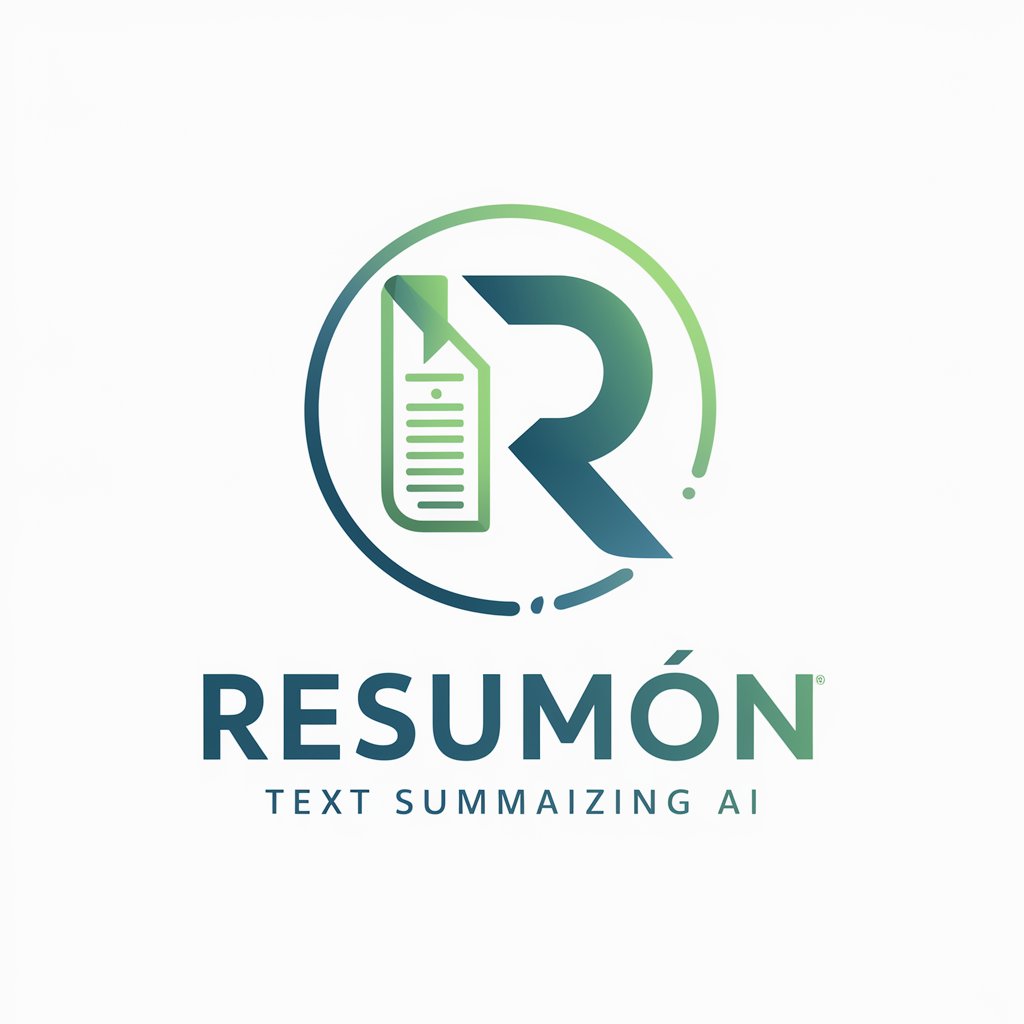
Interacting English Teacher
Empower Your English with AI
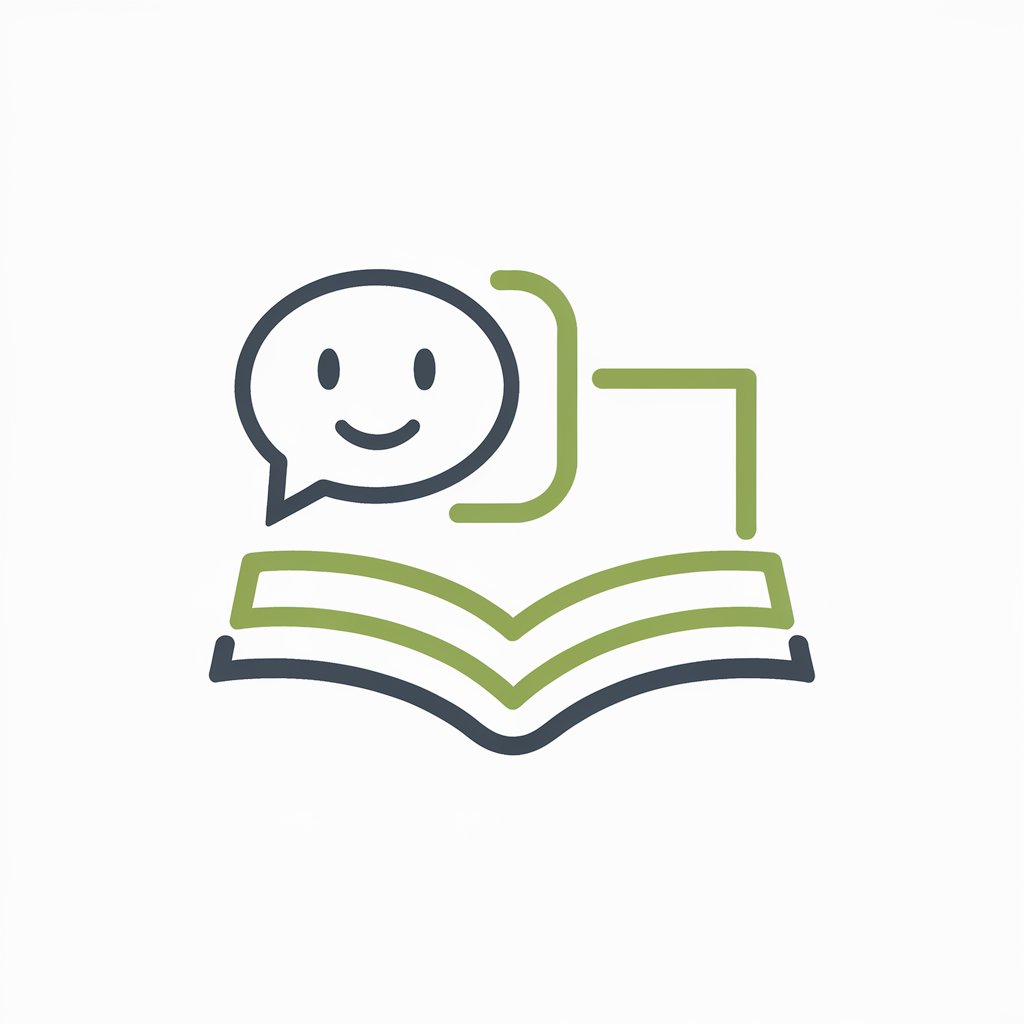
AI Jingle Maker
Craft Catchy Jingles Effortlessly with AI

Cingle
Cingle: Your AI Guide to Korean Produce
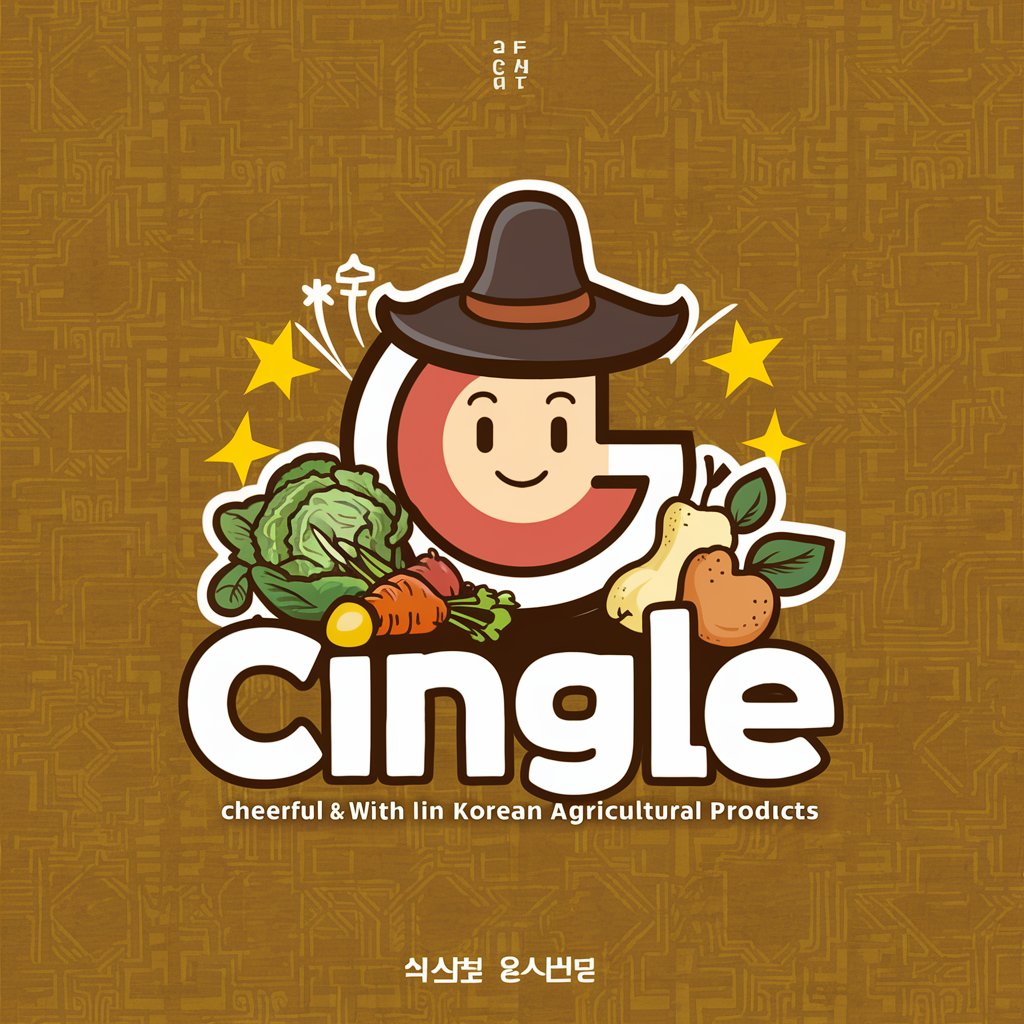
Jungle Canvas
Artistic Jungle Adventures, AI-Powered
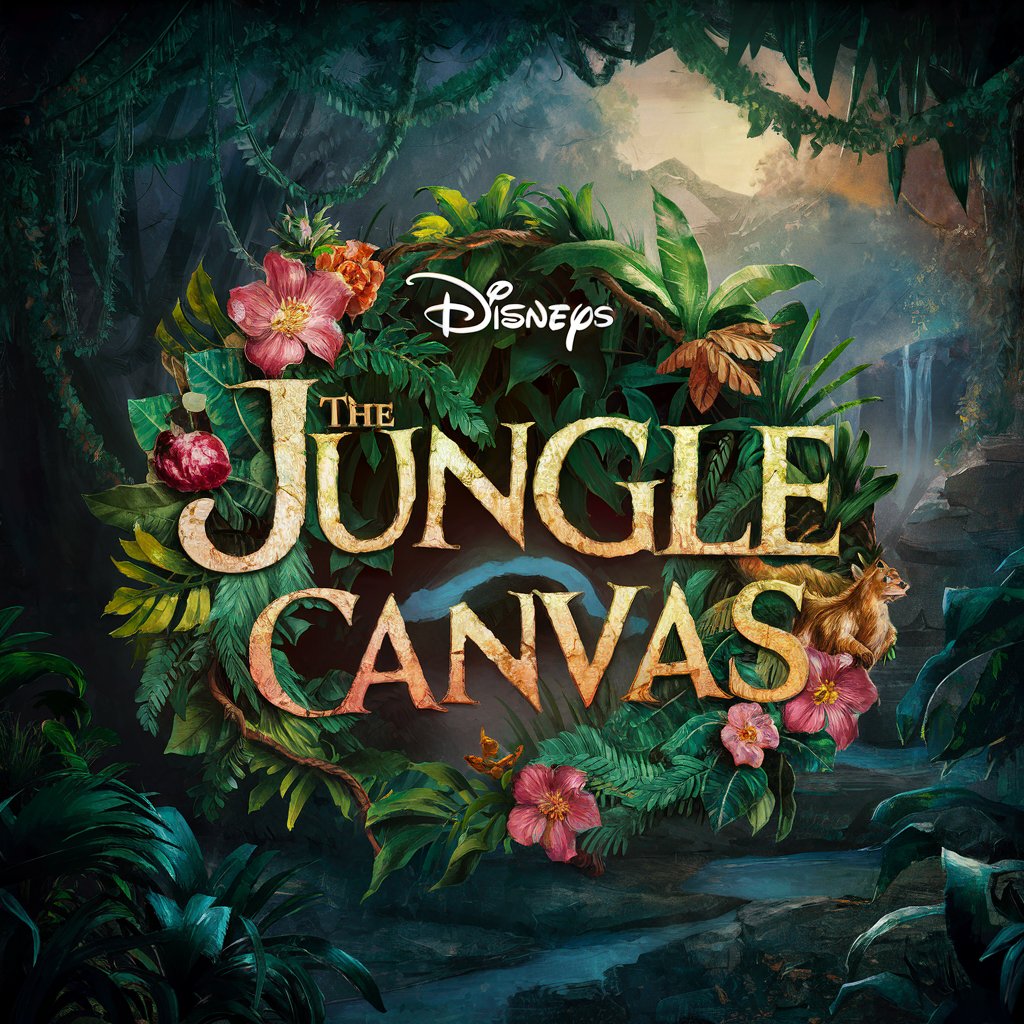
Urban Jungle Guide
Cultivate with AI-powered Greenery Guidance

Vision Translator
Translate Text with a Point
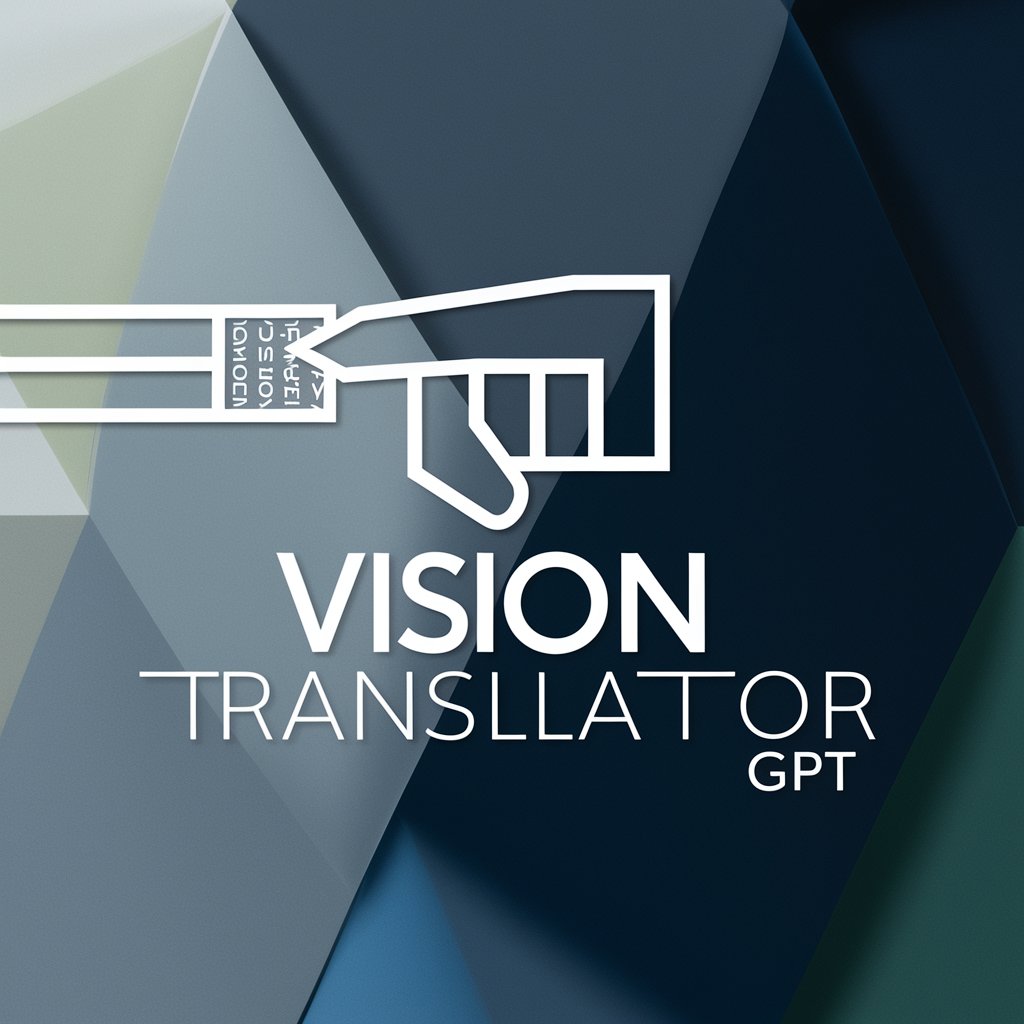
SEO PACT
Empowering Your SEO with AI

Profil entrepreneur
Empowering Quebec's Entrepreneurs with AI

Entrepreneur Ella
Empowering Your Entrepreneurial Journey

Entrepreneur Mentor
AI-Powered Business Acceleration

Entrepreneur Expert
Empowering Business Success with AI

Frequently Asked Questions about GeoFinder
What types of images does GeoFinder work best with?
GeoFinder performs best with images that have clear, distinguishable landmarks or unique geographical features. Images with high resolution and good lighting conditions enhance location identification accuracy.
Can GeoFinder identify locations from descriptions alone?
Yes, GeoFinder can process textual descriptions to identify locations. Descriptions should include as many specific details as possible, such as notable landmarks, geography, and any unique elements related to the location.
How accurate is GeoFinder?
The accuracy of GeoFinder depends on the clarity and specificity of the information provided. It uses advanced algorithms to analyze visual and textual data, which generally yields high accuracy in location identification.
Can GeoFinder be used for historical research?
Yes, GeoFinder is an excellent tool for historical research, especially when used to identify or confirm the locations of historical photographs or descriptions of geographical settings in historical texts.
What should I do if GeoFinder provides an incorrect location?
If the location provided by GeoFinder seems incorrect, refine your input with more details or alternative images. Ensure the information is as specific and detailed as possible to improve the analysis accuracy.
