Excel Editor - Excel Spreadsheet Editor
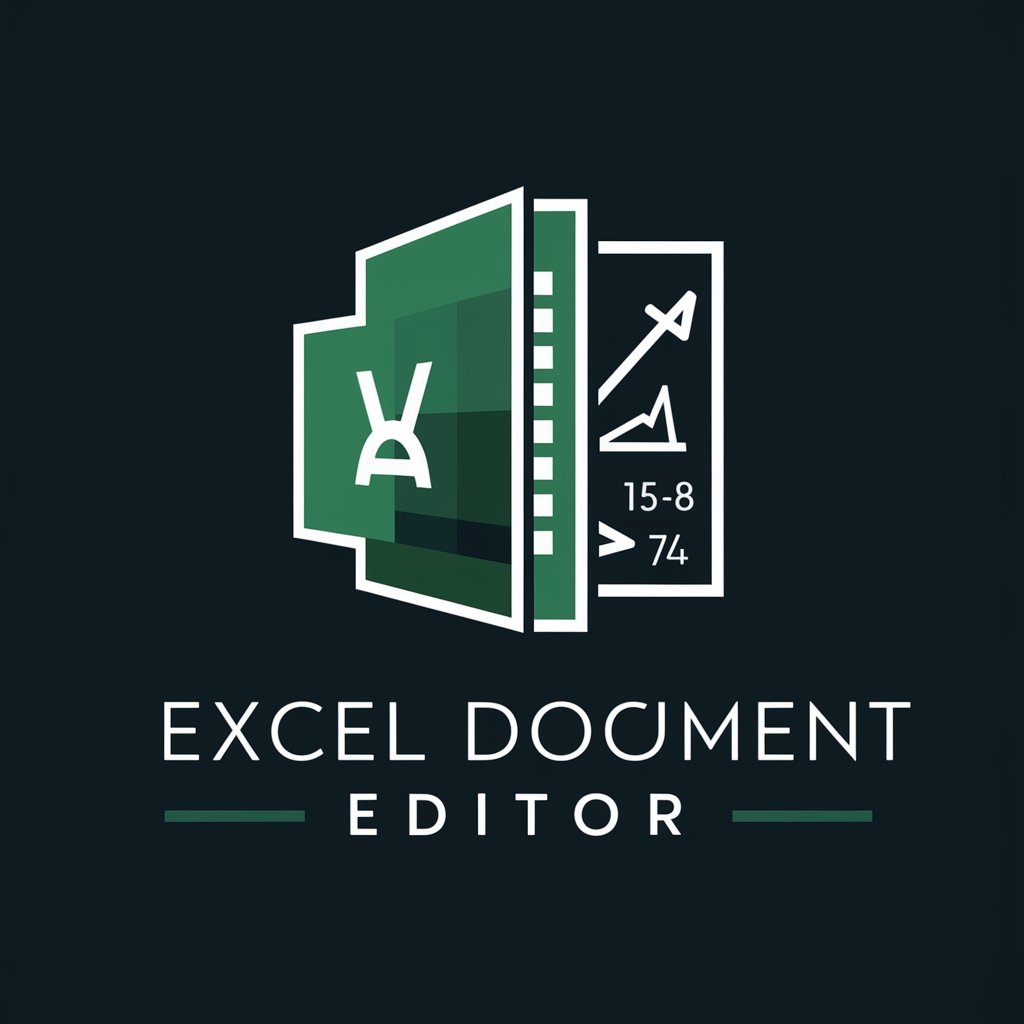
Welcome to Excel Document Editor, your expert AI for spreadsheet solutions.
AI-Powered Spreadsheet Management
Generate a detailed step-by-step guide for using the VLOOKUP function in Excel.
Create a formula to calculate the average of a range of cells, excluding blanks.
Explain how to use conditional formatting to highlight cells based on specific criteria.
Provide instructions for creating a pivot table to summarize data in Excel.
Get Embed Code
Introduction to Excel Editor
Excel Editor is a specialized chatbot designed to assist users in editing, updating, and managing Excel documents efficiently. It aims to simplify spreadsheet management by offering guidance and direct interventions in tasks like editing cell contents, creating and updating formulas, analyzing data, and automating repetitive tasks. With detailed step-by-step instructions and a comprehensive understanding of Excel's functions and features, Excel Editor serves as a valuable tool for both beginners and advanced users. For example, if a user wants to summarize sales data, Excel Editor can guide them in creating a PivotTable, filtering data, or using specific functions like SUMIFS or VLOOKUP. Additionally, it provides context-specific tips and best practices to help users achieve optimal results. Powered by ChatGPT-4o。

Main Functions of Excel Editor
Data Entry and Editing
Example
A user needs to update the 'Product Sales' column with new sales data for the month. Excel Editor assists by providing instructions or directly updating the cells with accurate data.
Scenario
Ideal for routine data entry tasks such as updating monthly reports, entering sales figures, or correcting erroneous data.
Formulas and Functions Assistance
Example
A user wants to calculate the average monthly sales using the AVERAGE formula. Excel Editor explains how to use the AVERAGE function with syntax, example data, and common pitfalls to avoid.
Scenario
Perfect for analyzing data using functions like SUMIFS, VLOOKUP, INDEX/MATCH, and helping beginners and advanced users alike with formulas.
PivotTables and Data Summarization
Example
A user seeks to summarize customer data by region and product type. Excel Editor provides step-by-step guidance in creating a PivotTable, filtering data, and grouping by relevant categories.
Scenario
Useful for generating business insights, quarterly reports, and summarizing complex datasets efficiently.
Automation with Macros and VBA
Example
A user wants to automate the process of formatting their sales report every month. Excel Editor offers a guide on recording macros and writing VBA code to automate this task.
Scenario
Ideal for advanced users aiming to streamline repetitive tasks like report generation, data cleaning, and formatting.
Data Visualization
Example
A user wants to visualize sales data trends using a dynamic line chart. Excel Editor demonstrates how to create a dynamic chart using named ranges and slicers.
Scenario
Helpful for creating effective dashboards, charts, and graphs for data analysis and presentations.
Ideal Users of Excel Editor
Business Analysts
Business analysts who frequently work with large datasets benefit from Excel Editor's ability to assist with data summarization, PivotTables, and advanced formulas like INDEX/MATCH.
Financial Professionals
Financial professionals managing budgets, forecasts, and complex financial models find Excel Editor's functions and formula assistance invaluable in maintaining accuracy.
Project Managers
Project managers seeking to automate report generation, track project metrics, and visualize data can leverage Excel Editor's automation features and data visualization guides.
Data Enthusiasts
Individuals passionate about data analysis and learning Excel can use Excel Editor to deepen their knowledge of Excel formulas, data visualization, and automation techniques.
Students and Educators
Students and educators involved in data analysis and research can utilize Excel Editor to improve their understanding of Excel functions, manage research data, and create comprehensive reports.

Using Excel Editor: A Guide
Start for Free
Visit yeschat.ai to access Excel Editor without the need for login or a ChatGPT Plus subscription.
Open Your Spreadsheet
Load your Excel file into the editor either by uploading the file directly or by starting a new document from scratch.
Edit and Customize
Use the editor to make changes such as modifying cell data, adjusting formulas, and formatting your spreadsheet.
Explore Functions
Experiment with advanced features like pivot tables, macros, or conditional formatting to enhance your data analysis.
Save and Export
After editing, save your changes and export your spreadsheet in various formats such as .xlsx, .csv, or .ods for compatibility with other applications.
Try other advanced and practical GPTs
Lawyer Profiler By My Legal Academy
Empower Your Legal Practice with AI

Ask Your PDF Anything
AI-powered PDF analysis tool.
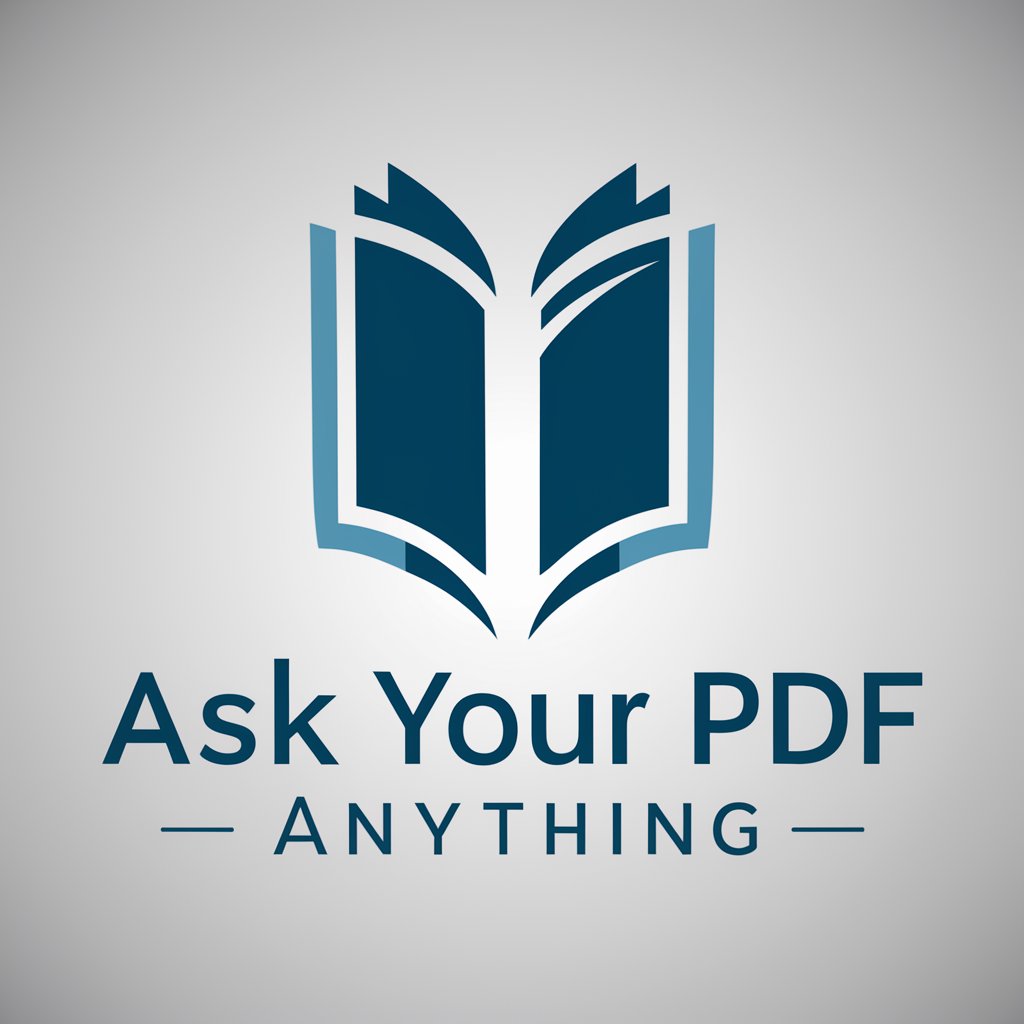
SOCIAL LISTENING AI
Harness AI for Deeper Social Insights

Social Listening Specialist
AI-driven Social Media Analysis
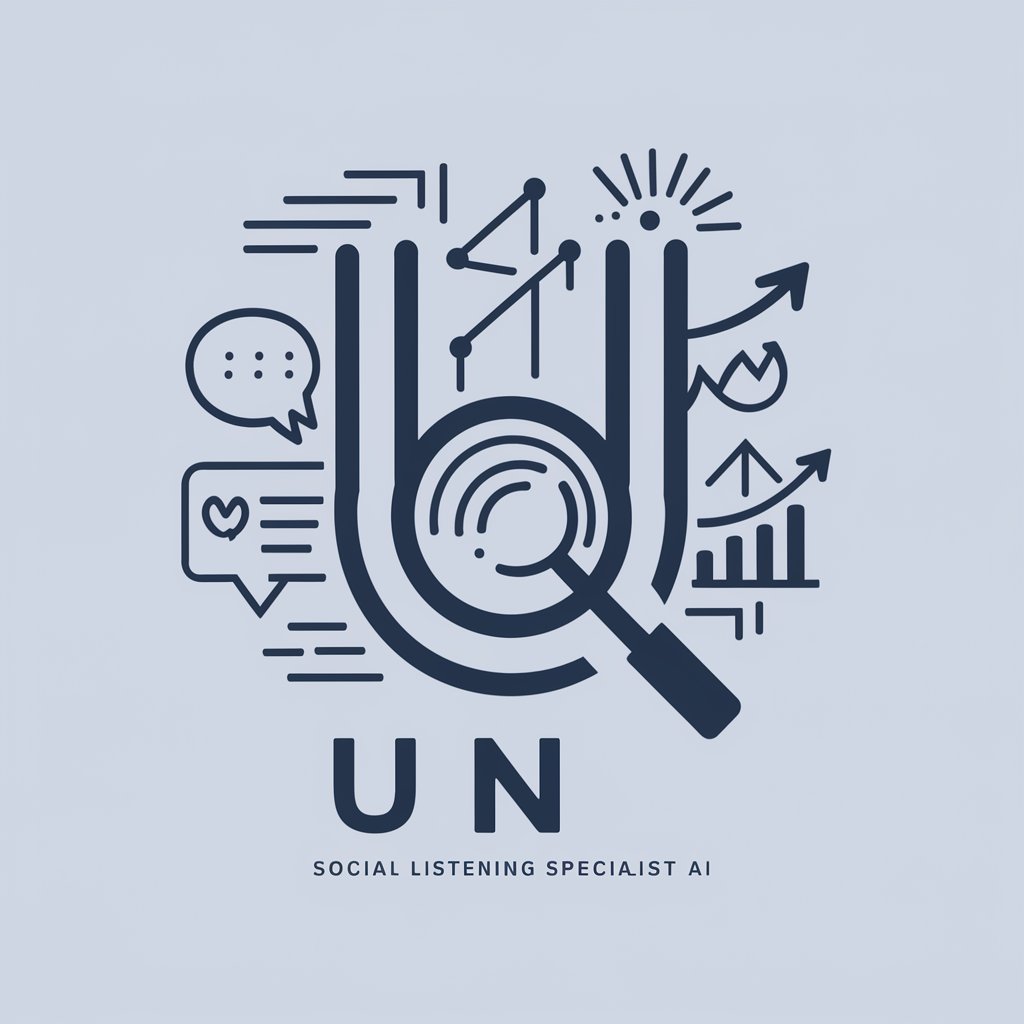
App Design Assistant
Design Smarter, Not Harder: AI-Powered App UI Creator

Angol gyakorlás mondatokkal.
Perfect Your English with AI

JuliaExpertGPT
Empower your code with AI-driven Julia expertise.

React and TypeScript Buddy
Empowering development with AI-driven insights.
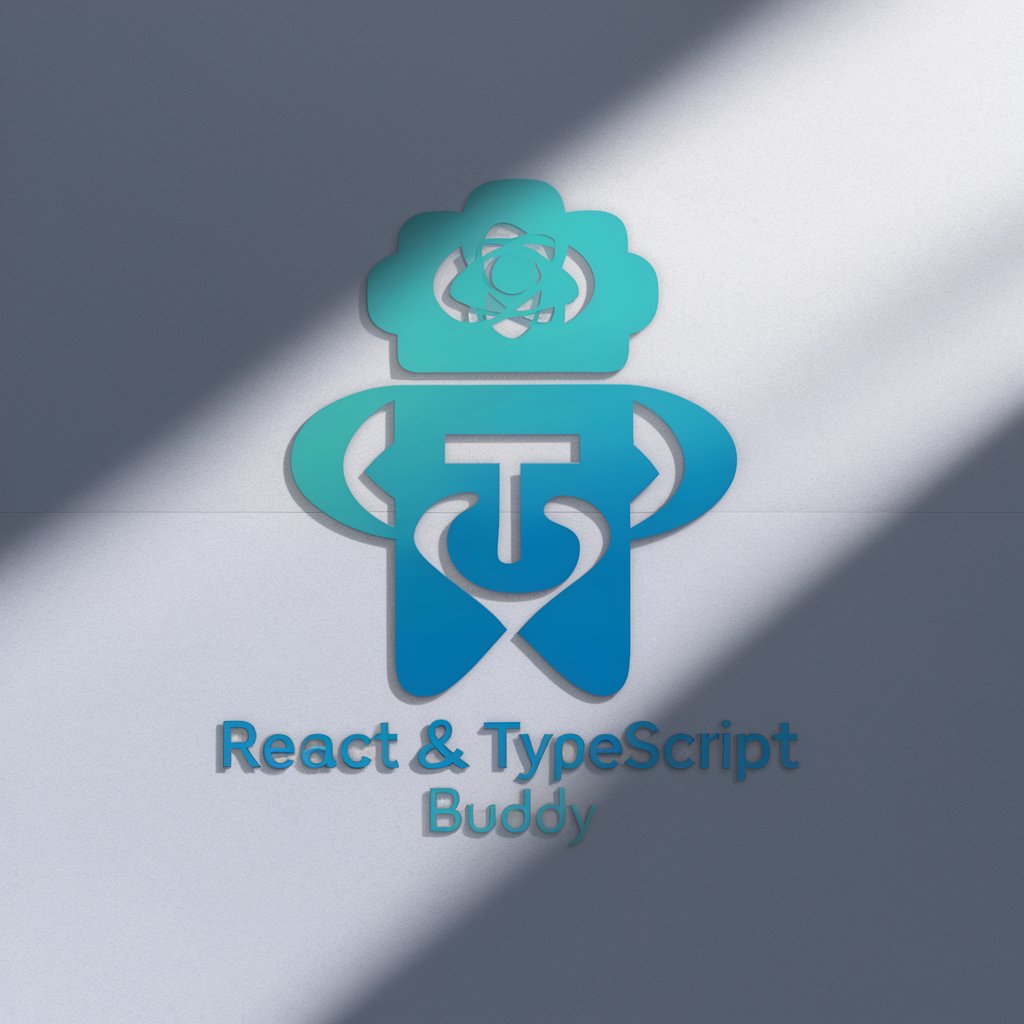
Prompt Optimizer
Enhancing AI Interactions with Smart Optimization

Cactus Legal Tech
Automate Legal Tasks with AI
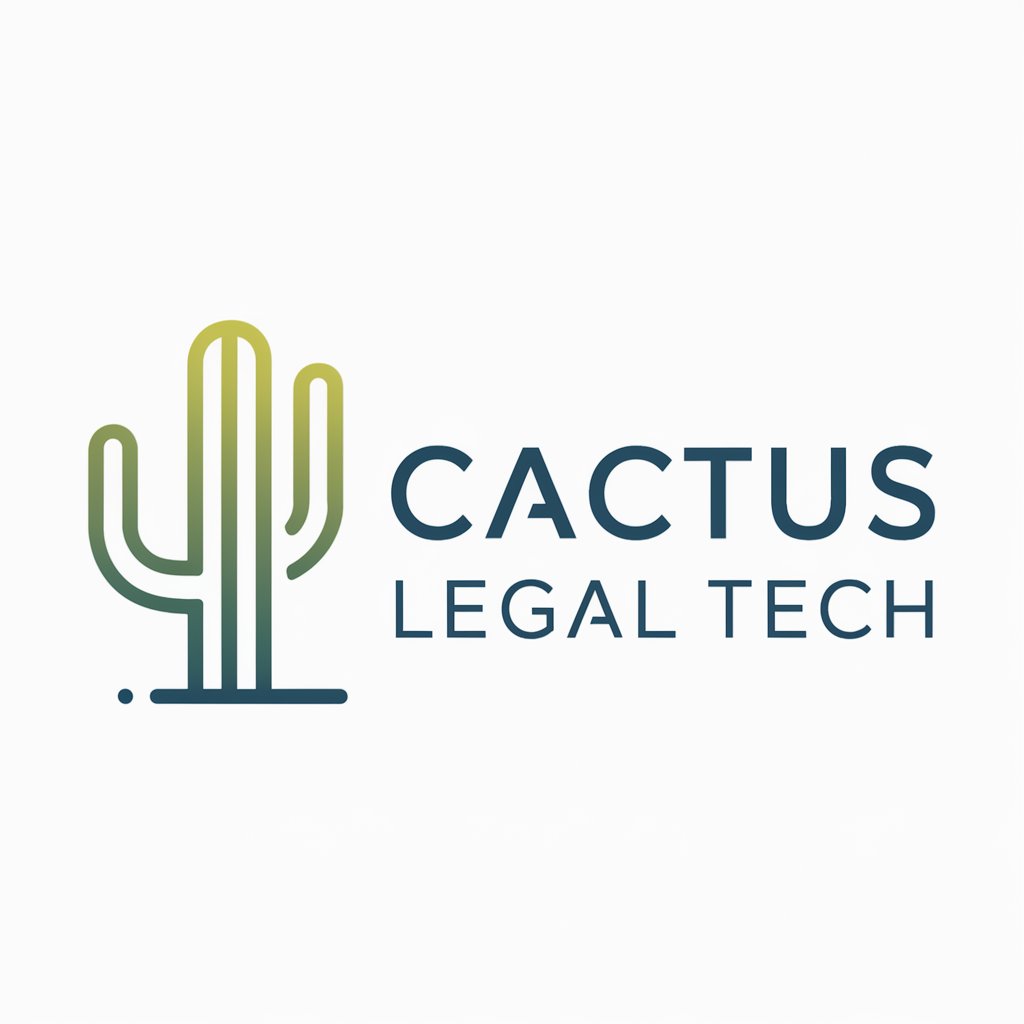
DSPyGen DSL Wizard v2024.3.22
Power Your Pipelines with AI

CoT code developer
Revolutionizing code generation with AI

Frequently Asked Questions about Excel Editor
Can Excel Editor handle large datasets?
Yes, Excel Editor is designed to manage large datasets efficiently, allowing you to edit, sort, and analyze substantial amounts of data without performance lags.
Is it possible to collaborate with others in real-time?
Excel Editor supports collaborative features, enabling multiple users to work on the same spreadsheet simultaneously and see real-time updates.
How secure is Excel Editor with sensitive data?
Excel Editor employs advanced security measures to ensure that all data is protected. It includes options for encrypted sessions and permission-based user access.
Does Excel Editor offer formula support?
Yes, Excel Editor provides extensive support for Excel formulas and functions, making it easy to perform complex calculations and data analysis.
Can I automate tasks in Excel Editor?
Excel Editor allows for the automation of repetitive tasks using macros and scripting, which can significantly streamline your workflow.
