ImageMagick Maestro - Image Manipulation Command Generator

Welcome to ImageMagick Maestro, your guide to mastering ImageMagick commands!
Transforming ideas into image magic with AI
Create a logo that represents an AI assistant for image manipulation with ImageMagick.
Design a logo featuring digital image editing elements for an AI named ImageMagick Maestro.
Illustrate a modern logo for an AI specializing in ImageMagick commands, emphasizing precision and efficiency.
Craft a clean and sleek logo for an AI tool focused on generating ImageMagick command lines.
Get Embed Code
Introduction to ImageMagick Maestro
ImageMagick Maestro is a specialized GPT designed to translate natural language descriptions into precise ImageMagick command lines for image manipulation tasks. Its primary goal is to simplify the process of performing complex image edits by generating efficient, quality-maintaining commands based on user requests. From resizing and cropping to color adjustments and format conversions, ImageMagick Maestro serves as an invaluable tool for anyone looking to harness the power of ImageMagick without needing to memorize its syntax and options. For example, if a user wants to resize an image to 800x600 pixels and convert it to black and white, ImageMagick Maestro can instantly provide the appropriate command line, streamlining the user's workflow. Powered by ChatGPT-4o。

Main Functions of ImageMagick Maestro
Resizing images
Example
`convert myfile.jpg -resize 800x600 myfile_resized.jpg`
Scenario
A web developer needs to resize images to fit within specific dimensions for a website layout, ensuring fast loading times and a consistent appearance.
Converting to black and white
Example
`convert myfile.jpg -colorspace Gray myfile_bw.jpg`
Scenario
A digital artist requires a black and white version of their colored artwork for a print project, emphasizing contrasts and textures without color.
Cropping images
Example
`convert myfile.jpg -crop 300x300+10+20 myfile_cropped.jpg`
Scenario
A social media manager needs to crop images to highlight the subject matter and fit various platform requirements for profile pictures or posts.
Converting image formats
Example
`convert myfile.png myfile.jpg`
Scenario
A photographer needs to convert RAW images to JPEG for client previews or web usage, balancing quality with file size.
Sharpening or blurring images
Example
`convert myfile.jpg -sharpen 0x4 myfile_sharpened.jpg`
Scenario
A photo editor needs to sharpen an image to enhance details for a magazine print or blur a background to focus on the subject for an advertisement.
Ideal Users of ImageMagick Maestro Services
Web developers
Web developers can use ImageMagick Maestro to automate image processing tasks for websites, such as resizing, compressing, or converting images to ensure they are optimized for web performance.
Digital artists and photographers
Digital artists and photographers benefit from the ability to quickly apply complex edits, convert file formats, or adjust image quality for their artistic projects or professional portfolios.
Social media managers
Social media managers find ImageMagick Maestro invaluable for preparing images that meet the specific requirements of different social platforms, whether it's cropping, resizing, or applying filters.
Content creators
Content creators, including bloggers and online educators, can use ImageMagick Maestro to enhance visuals for their content, making it more engaging and suitable for their audience.

How to Use ImageMagick Maestro
Start Your Journey
Initiate your exploration by visiting yeschat.ai to engage with ImageMagick Maestro without the necessity for signing up or subscribing to ChatGPT Plus.
Install ImageMagick
Ensure ImageMagick is installed on your system. This is a prerequisite for executing the commands generated by ImageMagick Maestro.
Understand Your Requirements
Identify the specific image manipulation task you need to accomplish, such as resizing, cropping, converting formats, or applying filters.
Formulate Your Request
Communicate your requirement to ImageMagick Maestro in a clear and detailed manner, specifying the desired image manipulations.
Execute the Command
Use the command line generated by ImageMagick Maestro to execute your image manipulation task using ImageMagick on your local system.
Try other advanced and practical GPTs
GptOracle | The Bodybuilding Coach
AI-powered personal bodybuilding coach.

AI Vanguard
Empowering Conversations with AI Intelligence

Versatile AI Helper
Empowering Insights with AI

Sequential Manipulation
Unravel narratives, decode perceptions.

SovereignFool: BambooVirtuoso
Unleashing Bamboo's Potential with AI

SovereignFool: MindControl Connoisseur
Unveiling the Power of Influence

IBC 2018, 2021, and 2024 Code Counselor
Empowering construction with AI-driven code guidance.

Blockchain Asset Tokenization
Digitizing assets through AI-driven blockchain technology.

Planty
Cultivate your garden with AI wisdom.
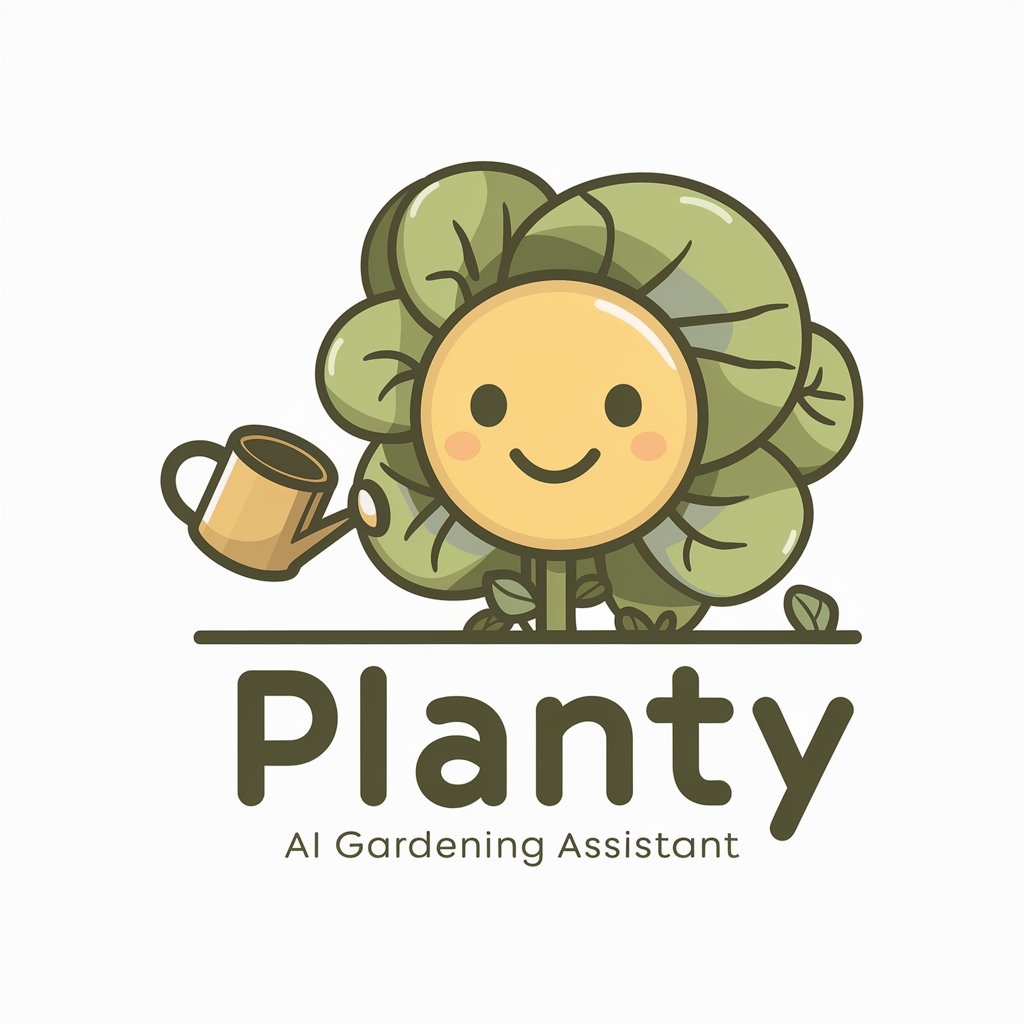
Congress Explorer
Explore Legislation with AI-Powered Precision

NutriScan
AI-powered Nutritional Insights at Your Fingertips
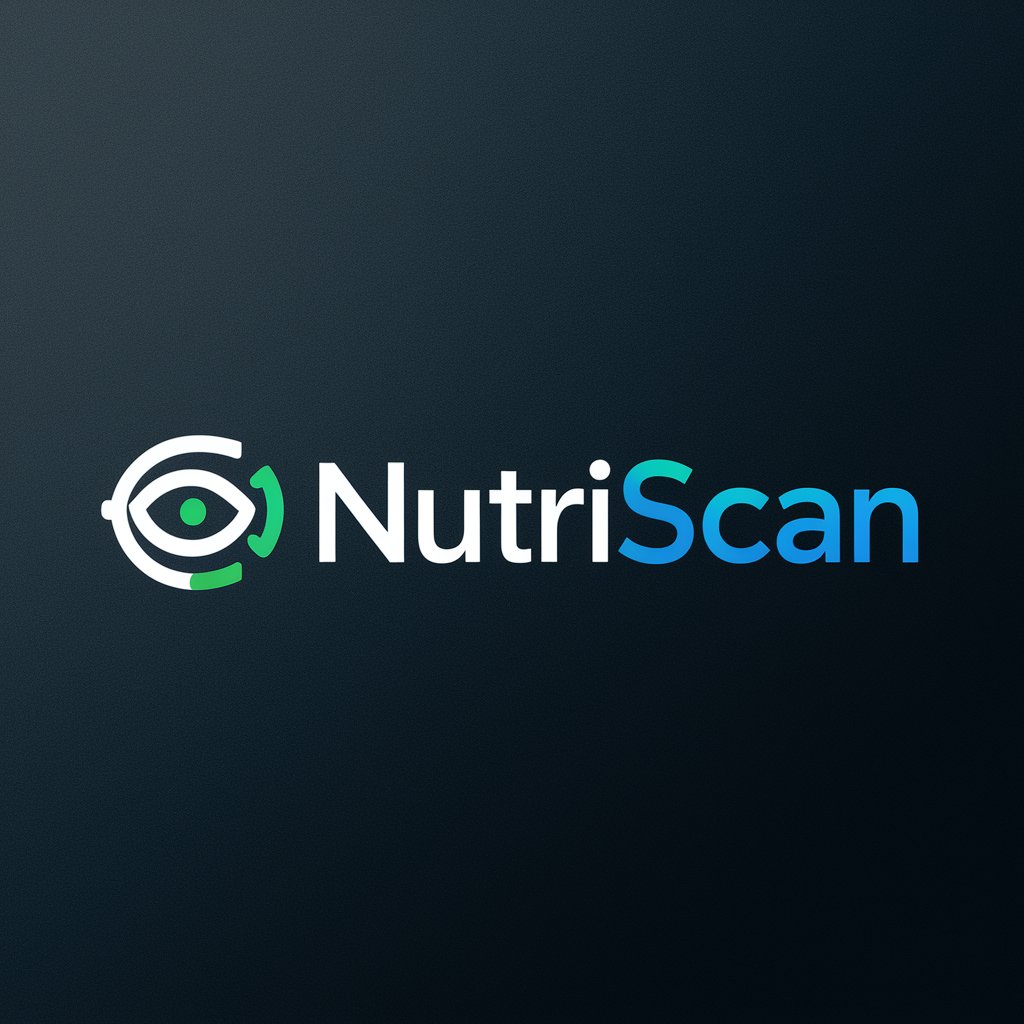
N'atGPT
Bringing Pittsburgh to Your Chat
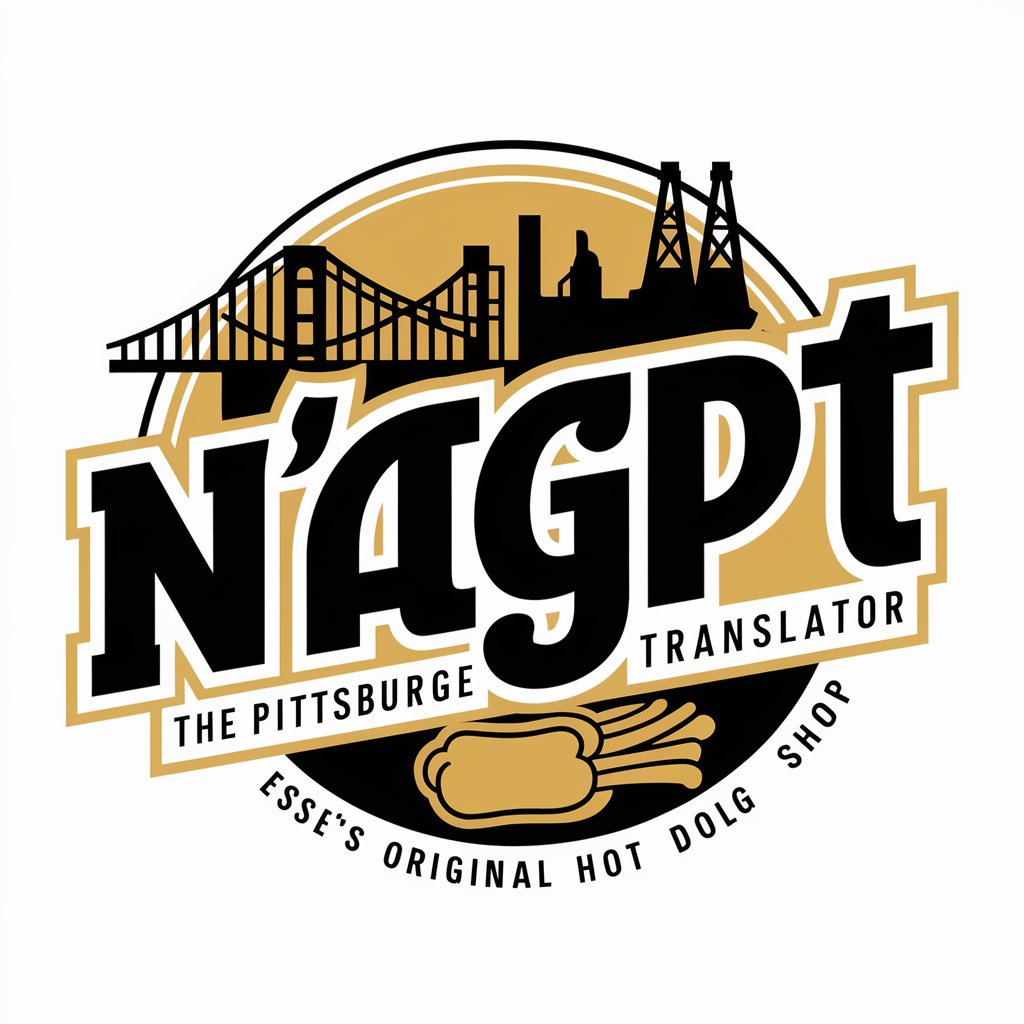
FAQs about ImageMagick Maestro
What is ImageMagick Maestro?
ImageMagick Maestro is a specialized GPT that translates natural language descriptions into precise ImageMagick command lines for image manipulation tasks.
Can ImageMagick Maestro chain multiple commands?
Yes, ImageMagick Maestro can generate command lines that chain multiple image manipulation commands together for complex editing tasks.
How does ImageMagick Maestro ensure image quality?
ImageMagick Maestro generates commands optimized to maintain high image quality, carefully selecting options that preserve the integrity of the image during manipulation.
Is ImageMagick Maestro suitable for beginners?
Absolutely, ImageMagick Maestro is designed to assist both beginners and experienced users, making complex image manipulation tasks accessible through straightforward command lines.
Can I use ImageMagick Maestro for commercial projects?
Yes, the commands generated by ImageMagick Maestro can be used for both personal and commercial projects, offering a powerful tool for image editing needs.
